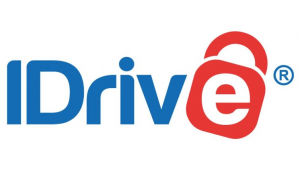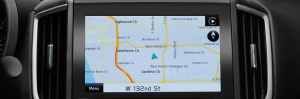In 2024: How to Update Cobra GPS 6500 Pro?

cobra gps 6500 pro update
My Geek Score: The Cobra GPS 6500 Pro is a popular navigation device used by drivers and outdoor enthusiasts for its reliable and precise navigation features. Like any GPS device, updating the Cobra GPS 6500 Pro is essential to keep its maps, firmware, and functionality current. An updated GPS ensures you have access to the latest routes, points of interest, and traffic information, helping you navigate more safely and efficiently. In this guide, we’ll explain what the Cobra GPS 6500 Pro is, highlight its key features and benefits, and provide a step-by-step tutorial on how to update it. We’ll also include troubleshooting tips to help resolve common update issues.
- Cobra Head Office:
Cobra Electronics Corporation is located in Chicago, Illinois.
Cobra is a manufacturer of radar detectors that is part of Cedar Electronics.
Official Website: www.cobra.com/
What is the Cobra GPS 6500 Pro?
The Cobra GPS 6500 Pro is a high-performance GPS unit designed for use in vehicles, including cars, trucks, and RVs. This device is part of Cobra’s line of GPS navigational systems, known for their robust build quality and user-friendly interfaces. The Cobra GPS 6500 Pro comes equipped with voice-guided directions, a color touchscreen, and real-time traffic alerts. Its intuitive interface and detailed maps make it suitable for both casual and professional drivers.
Key Features and Benefits of the Cobra GPS 6500 Pro
The Cobra GPS 6500 Pro boasts several valuable features, making it a preferred choice for drivers:
- Real-Time Traffic Updates: The device can provide real-time traffic alerts, helping drivers avoid congestion, accidents, and construction delays.
- Voice-Guided Directions: With turn-by-turn voice navigation, drivers can keep their focus on the road without needing to glance at the screen continuously.
- Points of Interest (POI): The GPS has a comprehensive list of POIs, including gas stations, restaurants, hotels, and more, making it easy to find services on the go.
- Clear Display: Equipped with a bright, user-friendly display, the Cobra GPS 6500 Pro ensures easy reading of maps and directions.
- Route Optimization: The device offers multiple routing options, allowing drivers to choose the quickest, shortest, or most fuel-efficient route.
- Lane Guidance: This feature guides drivers into the correct lane, particularly helpful for navigating complex highway intersections.
Benefits of Updating the Cobra GPS 6500 Pro
Keeping your Cobra GPS 6500 Pro updated provides several advantages:
- Access to the Latest Maps: Updates ensure the GPS has the newest maps, which include changes to roads, new routes, and points of interest.
- Improved Accuracy: Firmware updates can enhance the GPS’s tracking and accuracy, ensuring you reach your destination with precision.
- Enhanced Performance: Software updates often bring performance improvements, leading to faster loading times and smoother operation.
- Security Patches: Updates may also address any security vulnerabilities, keeping your device protected from potential cyber threats.
- New Features: Manufacturers sometimes release new features with updates, enhancing the device’s capabilities.
How to Update Cobra GPS 6500 Pro: Step-by-Step
Updating the Cobra GPS 6500 Pro involves downloading the latest software and maps, then transferring them to your device. Here’s how to do it:
1. Gather Necessary Equipment
Computer with Internet Access: You’ll need a computer with a stable internet connection to download updates.
USB Cable: Use the USB cable that came with the GPS to connect it to your computer.
2. Visit Cobra’s Official Website
Open a web browser and go to Cobra’s official website. Navigate to the Support or Downloads section to locate the Cobra GPS 6500 Pro update files.
3. Download Cobra Software
Some updates require you to install Cobra’s proprietary software on your computer. This software, often named Cobra Update Manager or similar, facilitates the update process.
Download and install this software by following the on-screen prompts.
4. Register or Log into Your Cobra Account
If this is your first time updating, you may need to create a Cobra account. Registering allows you to access updates and keep track of your device’s information.
Log in to your account to proceed with the download.
5. Connect Your Cobra GPS 6500 Pro to the Computer
Use the USB cable to connect your Cobra GPS 6500 Pro to the computer. Ensure that the device is turned on.
The computer should recognize the device. If prompted, select the option for Data Transfer on the GPS.
6. Download and Install Map Updates
Once connected, open the Cobra Update Manager. It should automatically detect your device and notify you of available updates.
Select Map Update and follow the prompts to download the latest maps. This process may take some time, depending on the size of the update and your internet speed.
7. Update Firmware (If Available)
If a firmware update is available, you’ll see a notification in the Cobra Update Manager. Click Firmware Update and follow the instructions.
Firmware updates are typically quicker than map updates but ensure your device is fully charged or connected to a power source during this step.
8. Safely Disconnect the Device
After updates are complete, eject the GPS safely from the computer. Disconnect the USB cable, and your Cobra GPS 6500 Pro should restart automatically.
Confirm that the device is functioning correctly and check that the new maps or firmware updates are installed.
Troubleshooting Tips for Cobra GPS 6500 Pro Updates
Updating GPS devices can sometimes lead to unexpected issues. Here are a few troubleshooting tips:
- Device Not Recognized by Computer
Ensure the USB cable is properly connected and that you’re using a compatible USB port. Try a different port or cable if possible.
Restart both the GPS device and your computer, then attempt to reconnect.
- Slow Download Speeds
Map updates can be large, and download speeds may vary. If the download is very slow, try pausing and restarting it, or download at a different time when internet traffic may be lower.
- Update Stuck or Fails to Complete
If an update is taking an unusually long time or fails, close the update manager, restart your computer, and try again.
Ensure your computer’s operating system is updated and that you’re using the latest version of Cobra’s software.
- GPS Device Freezes After Update
Perform a soft reset by holding the power button until the device restarts.
If problems persist, check Cobra’s website for troubleshooting or consider contacting Cobra’s customer support.
- Battery Issues During Update
Ensure the GPS is fully charged before beginning the update. Running out of battery during an update can lead to corrupted files and may require a full reset.
Conclusion
Cobra GPS 6500 Pro up to date is vital for ensuring accurate navigation, enhanced performance, and access to the latest routes and points of interest. With regular updates, your device will continue to function optimally, providing you with reliable directions and real-time traffic information. By following this step-by-step guide, you can easily complete the update process and troubleshoot any issues that may arise. If you encounter persistent problems, Cobra’s customer support is available to assist.