If, like most of us, your Gmail inbox is more of a digital jungle than a workplace, don’t worry. Between newsletters and promotions, receipts, and unread updates that rain down like a tempest at every hour, this overload of emails soon becomes a massive source of overwhelm. But the truth is, there need be no embarrassment at the thought of such havoc in the inbox. Built into Gmail are robust tools capable of reclaiming that thrown-together space and shaping it into a productive facility. A few smart tweaks can sort, ditch, and then maintain control—all in a matter of minutes.
Automatically Organize Emails with Filters and Labels
The installation of automation marks stage number one down the path to inbox zen — something Gmail filters and labels makes simple. They might be described as your own email assistants. A filter defines a category into which Gmail automatically sorts an incoming email, based on sender, subject, or keywords.
Click the gear icon → “See all settings” → “Filters and Blocked Addresses” → “Create a new filter” to create a filter. From here, you can direct all your newsletters to a “Read Later” label, invoices to “Payments,” and client messages to “Work.” Once configured, Gmail automatically files new emails under these labels, keeping your primary inbox clean and focused.
What’s more, this method is time saving and stress reducing. After some time, your inbox is going to do that on its own because only the most essential emails will show up in your inbox view as everything else lies in neat stacks in the background.
Use the Gmail Search Bar to Pretty Much Find and Delete Liter High and Low
If your Gmail has a search bar, it has also just come to most users clear. Not merely is it for finding the forgotten emails: it is for cleaning out your inbox as well. Do away with the storage-eating big or really old emails with the advanced search operators on Gmail via the input line.
Try these shortcuts:
larger:10M: Finds emails with attachments larger than 10MB.
older_than:1y: Shows messages older than a year.
from:(noreply@): Filters auto-generated emails from services or subscriptions.
Combine these commands for precision, such as older_than:1y larger:5M, to clean up years’ worth of digital clutter in seconds. This method comes in really handy for those nearing Gmail’s 15GB limit shared all across Google Drive and Photos.
Set Up a Priority Inbox and Unsubscribe from Distraction
Finally, let the AI in Gmail help you focus. Go to Settings -> Inbox -> Inbox Type -> “Priority Inbox,” and you are on your way to an automatic segregation of messages — important from low-priority ones automatically based on how you work to show you significant emails first.
Then to keep that tidy even in the long run, unsubscribe from newsletters and updates which got you really never reading. Most marketing emails have an “Unsubscribe” link at the bottom – use it! Less incoming noise makes the inbox less confusing, more meaningful.
You May Love This: Apple’s iPad Pro Feels Like a Laptop
News Source: PCmag.com
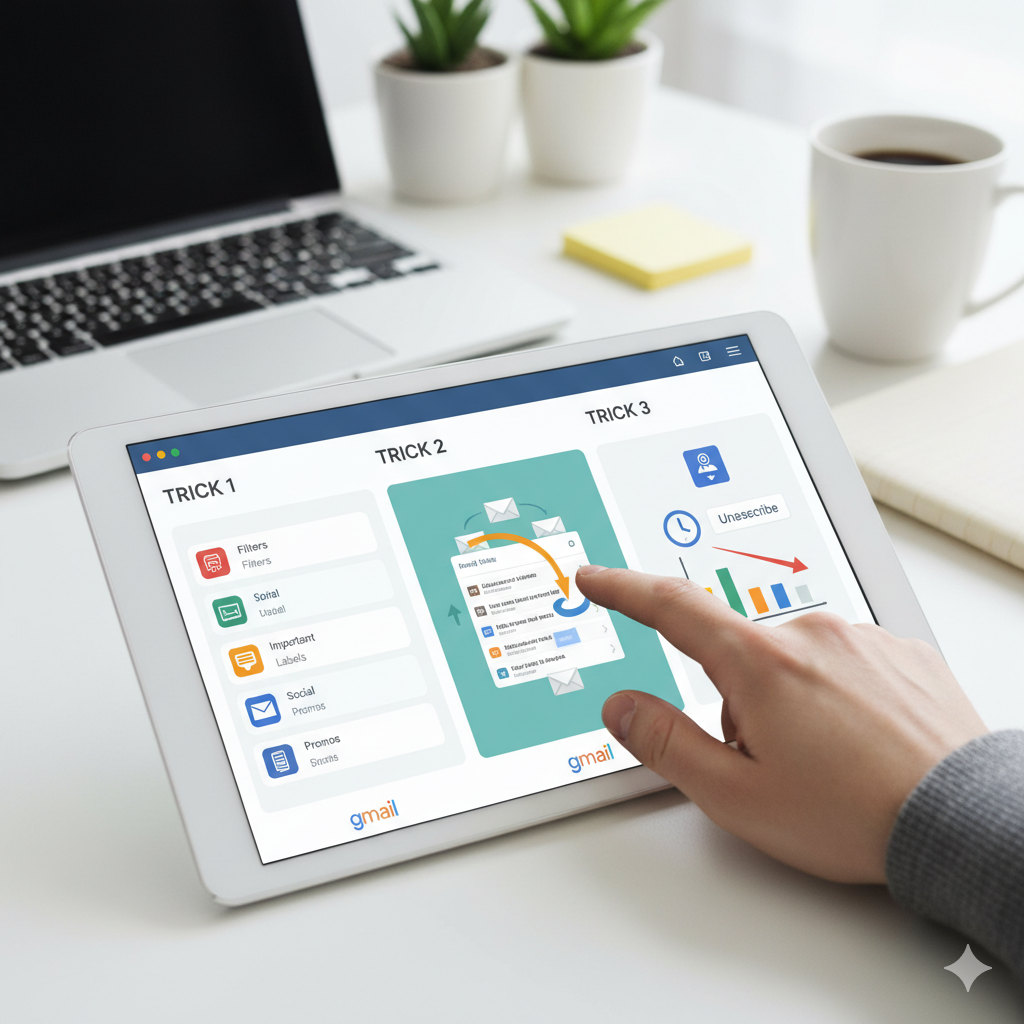

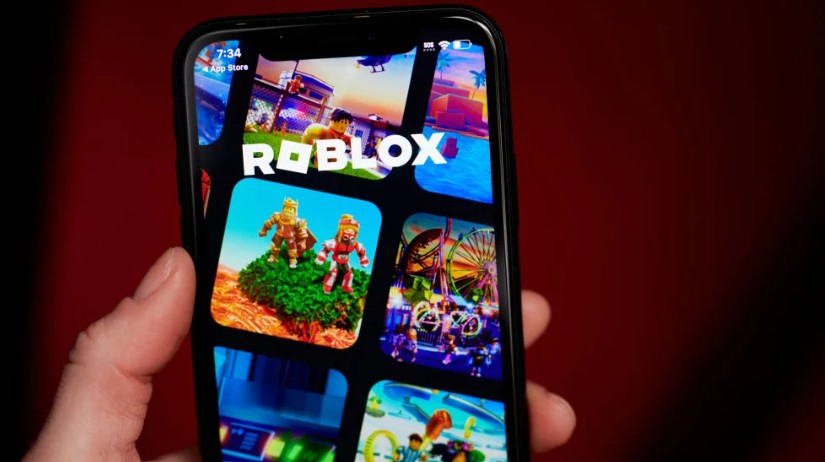




Leave a Reply