Upon launching Windows 11, Microsoft came up with a list of hardware requirements that frustrated millions of users. The new operating system has specific requirements for system features such as TPM 2.0 (Trusted Platform Module), Secure Boot, and newer-generation CPUs. These rules meant many older, however powerful, PCs were suddenly vanquished as being “incompatible.” While Microsoft framed these measures as important for security and reliability, users saw them as nothing more than an unjustifiable hindrance to modern design and features in Windows 11.
The good news is that, through safe and valid means, Windows 11 can still be installed on unsupported devices without endangering data loss or primary functionality.
Verifying the Compatibility of Your PC Before Trying the Installation
Before jumping onto any workaround for installation, you first want to verify whether your PC actually is failing Microsoft’s compatibility check. Download Microsoft’s PC Health Check Tool; it scans your hardware and gives a clear “compatible” or “incompatible” verdict.
If your PC lacks TPM 2.0 or a supported CPU, you’ll see the error message blocking the installation. However, don’t worry—plenty of systems that have thereby failed the installation test can still smoothly run Windows 11. Technically, your computer can run Windows 11 if it has only a 64 Bit processor along with 4GB RAM and 64GB storage space.
The next thing to do is figure out how exactly to bypass the restrictions in a safe manner with no compromise to stability or security.
Create an Efficient Way to Bypass Windows 11 Restrictions Risk-Free and by the Book
For such users, who know their way around computers, Microsoft, however quietly, allows their decision to go ahead and install Windows 11 on unsupported devices, if they want to. Among the easier methods for doing so is using either the Windows 11 Installation Assistant or Media Creation Tool for a bootable USB drive.
In such instances, if the installer blocks the upgrade, you can work your magic by editing the system registry. Open Regedit, expand
HKEY_LOCAL_MACHINE\SYSTEM\Setup\MoSetup,
and create a new DWORD (32-bit) value called AllowUpgradesWithUnsupportedTPMOrCPU. Set the value to 1 and restart your computer. This change effectively instructs the installer to dishonor the TPM and CPU checks.
Once you run the installation setup again, your system installs Windows 11 just like any supported machine—with no loss of your existing files or apps.
Tweak the Most of Windows 11 on Older Hardware
Windows 11 performs excellently even on unsupported hardware. From mid-range machines, the polished interface, window management tweaks, built-in support for Android apps, and gaming optimizations all run without hiccups. Secure your device by installing updates on time and having antivirus protection since Microsoft warns performing on unsupported machines will lose all future update guarantees.
To sum up, your so-called “incompatible” PC will not have to be left behind. Given the right setup and few tricks here and there, it allows for full enjoyment of Windows 11 on no-new-hardware-required terms.
You May Like This: Declutter Your Gmail Inbox Instantly With These Three Smart Tricks
News Source: Pcmag.com


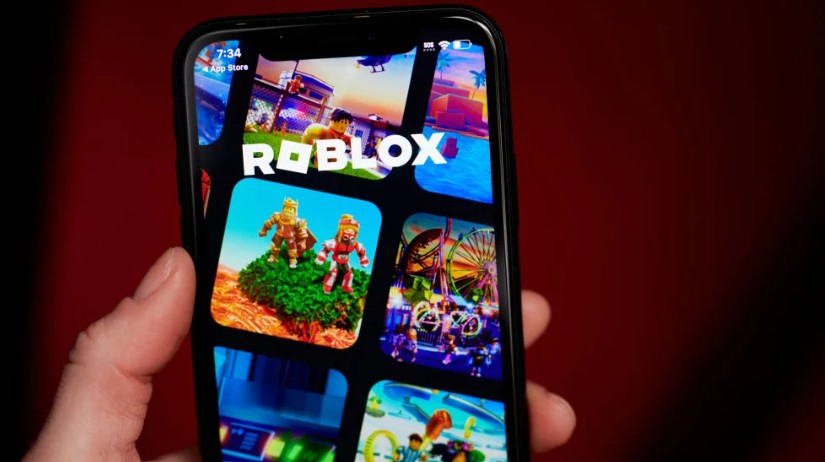




Leave a Reply