Our lifeline is our smart phone and nothing can be more frustrating than having your battery drop while you are midway into the day. Luckily, there are tweaks that can give and battery power for your Android phone without compromising performance. All it requires are a few quick switches on settings and daily habits, and your device can comfortably serve you even in the busiest days. Here is how to make every charge last longer:
Lower Screen Brightness Immediately to Conserve Battery
The reduction of screen brightness is a very quick and efficient way of conserving charges on your phone. The display is usually the single biggest power drain of all of the components in any smartphone. Pulling down the notification shade and moving the brightness bar down to a level comfortable enough will show an immediate difference in how well the battery lasts. You may activate an “Adaptive Brightness” or “Auto-Brightness,” which automatically conforms to the surroundings in the performance of the brightness level adjustment, making it bright when outside and dim when indoors, allowing power conservation whenever possible. Keeping your screen timeout shorter, about 30 seconds to a minute, may help avoid unnecessary power use. Collectively, these quick tweaks help lower the power draw on your phone and make an evident difference in daily battery endurance.
Enabling Battery Saver Mode and Limiting Background Activity
Android devices now intrinsically carry features which can be made use of to help stretch the battery. On the Settings → Battery page is the Battery Saver feature or Extreme Battery Saver, which restricts background activity for apps and stops other unnecessary services when it detects low power levels. When activated, your phone runs critical processes such as calls and messages and delays notifications and app refreshes. Google’s own studies have shown that enabling these settings could reduce idle drain even more, particularly during the night. You can even manage which applications are allowed to consume energy during idle periods. To go to Settings → Apps → See all apps → Battery, then toggle permissions for the apps you do not want to run in the background. In keeping such demanding apps under control, your phone becomes more efficient and lasts for a longer duration between charges.
App Usage Review and Deactivate High Drain Features Right Away
Some apps and phone features secretly consume far more power than expected. To find out which ones are responsible, open Settings → Battery → Battery Usage to view a detailed list of apps ranked by consumption. Uninstall or disable unfamiliar or rarely used apps that appear at the top of the list. Popular background-heavy apps-such as social media or navigation tools-often drain energy quickly. High-drain features, like constant GPS or Bluetooth scanning, always-on displays, and live wallpapers, can also boost performance. If your device has an OLED screen, enabling dark mode can reduce power usage significantly since darker pixels require less energy.
With these three habits. Dimming your screen, activating Battery Saver, and trimming high-drain features make your Android last much longer. This just requires minimal setup, and it makes your phone much smarter, rather than harder. Now, your phone connects throughout the day without having to be stuck searching for your charger.
You may love reading this: Apple Brings Another One of Its Apps to the Web:
News Source: PCmag.com
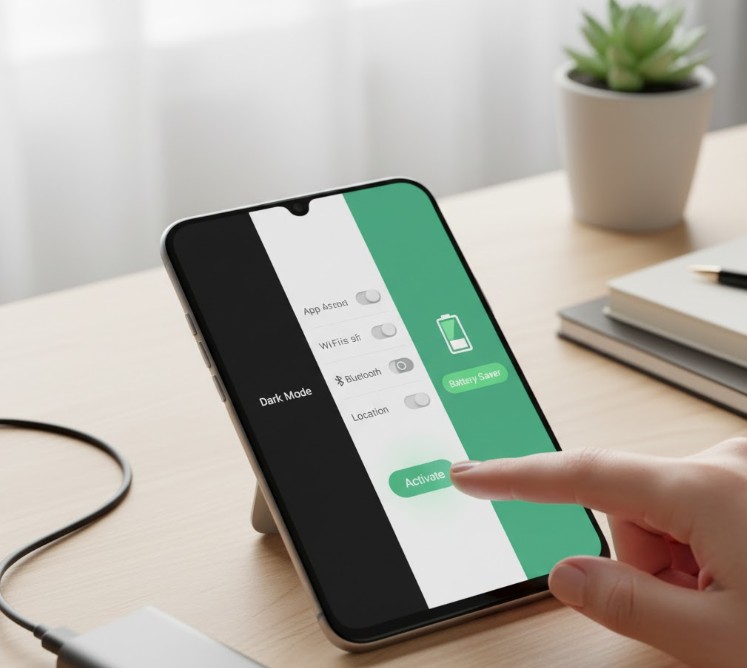

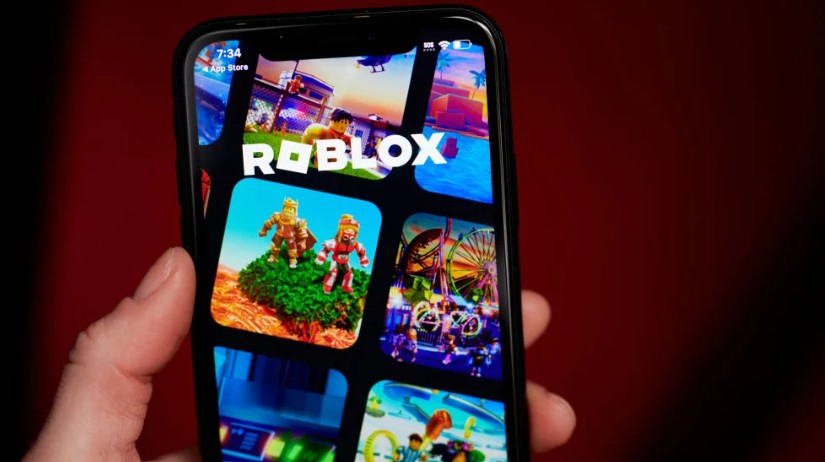




Leave a Reply