My Geek Score: DigiLocker is a secure digital platform launched by the Government of India to store and manage important documents like Aadhar card, PAN card, certificates, and more, in a paperless format. It enables users to access and share documents with ease, improving efficiency while reducing the dependence on physical paperwork.
In this article, we will guide you on how to log in to the DigiLocker app, step by step, so that you can start using the platform to manage your documents securely.
What is DigiLocker?
DigiLocker is a cloud-based service that offers a secure space to store and manage digital copies of your documents and certificates. The service allows users to store documents issued by government agencies, such as Aadhaar, educational certificates, driving licenses, and much more. With DigiLocker, you no longer need to carry physical copies of important documents. You can access, share, and download them easily from your smartphone or computer.
Key Features of DigiLocker
- Digital Storage: Store government-issued documents like your PAN card, Aadhaar, driving license, and academic certificates securely in the cloud.
- Secure Sharing: Share your documents with government departments, educational institutions, or other organizations directly from the app.
- Access Anywhere: DigiLocker provides easy access to your documents at any time, from anywhere, using your smartphone, tablet, or computer.
- Paperless Transactions: With DigiLocker, you can go paperless in your day-to-day dealings, reducing the need for physical documentation.
Steps to Login to DigiLocker App
To start using the DigiLocker service, you need to log in to the DigiLocker app. Here’s a detailed step-by-step guide on how to do it.
Step 1: Download and Install the DigiLocker App
The first step is to download the DigiLocker app from your respective app store. The app is available for both Android and iOS platforms.
- For Android Users: Go to the Google Play Store and search for “DigiLocker”. Tap the “Install” button to download the app.
- For iOS Users: Visit the Apple App Store, search for “DigiLocker”, and then click on “Get” to install the app.
Once the installation is complete, open the app to proceed with the login process.
Step 2: Choose Your Login Method
DigiLocker offers multiple ways to log in. You can either log in using your Aadhaar number or DigiLocker credentials if you have already registered. If you’re a new user, you will need to create an account first. Here’s how you can proceed with both methods:
Login Using Aadhaar Number
If you already have an Aadhaar card, logging in with your Aadhaar number is a simple and quick process. Follow these steps:
- Open the DigiLocker app.
- Select “Login with Aadhaar” from the available options.
- Enter your 12-digit Aadhaar number in the space provided.
- Next, you will be asked to enter an OTP (One-Time Password). This OTP will be sent to the mobile number linked with your Aadhaar card.
- Enter the OTP in the required field and tap on “Login”.
- Once your OTP is verified, you will be granted access to your DigiLocker account.
Login Using DigiLocker Credentials
If you have already registered on DigiLocker using a username and password, follow these steps to log in:
- Launch the DigiLocker app.
- Select “Login with Username and Password” from the available options.
- Enter your username and password that you created during registration.
- Tap on “Login” to proceed.
- Once the credentials are verified, you will be logged in to your DigiLocker account and can access your stored documents.
Step 3: Create a DigiLocker Account (If You Haven’t Already)
If you are new to DigiLocker and don’t have an account, you need to create one first. Here’s how you can do it:
- Open the DigiLocker app on your phone.
- Tap on the “Sign Up” button or “Create New Account” if prompted.
- You will be asked to provide some basic details such as:
- Your Name
- Aadhaar Number (optional)
- Mobile Number
- Email ID
- After entering the required information, set a strong password for your account.
- Complete the sign-up process by verifying your mobile number with an OTP.
- Once verified, you can log in to your account using your new credentials.
If you sign up using your Aadhaar number, you can also link your account with your Aadhaar. This allows easier access to documents like your Aadhaar card, driving license, etc., directly from the DigiLocker platform.
Step 4: Navigating the DigiLocker Dashboard
Once you have logged in, you will be directed to your DigiLocker dashboard. Here, you can perform a range of functions such as uploading, downloading, and sharing documents. The dashboard is user-friendly, and you can easily access all your stored documents from the home screen.
Key Sections of the DigiLocker Dashboard
- Documents: This is where you will find all the digital copies of the documents that you have uploaded or received from government agencies.
- Issued Documents: These are documents issued by various government departments, such as your Aadhaar, driving license, etc.
- Uploaded Documents: This section holds the documents you have manually uploaded to the DigiLocker.
- Profile: You can view and edit your profile settings, including your name, email ID, and mobile number.
Step 5: Logging Out from DigiLocker
When you are done using the DigiLocker app, it’s important to log out of your account for security reasons. To log out, simply:
- Go to the menu by clicking on the hamburger icon (three horizontal lines) in the top-left corner of the app.
- Scroll down and select the Log Out option.
- Confirm the action when prompted to securely log out of your DigiLocker account.
Troubleshooting Login Issues
While logging in to DigiLocker is generally easy, sometimes users may face issues. Here are a few common issues and solutions:
- Incorrect OTP: If you didn’t receive the OTP on your mobile, ensure that your phone number is linked with your Aadhaar. You can also try resending the OTP.
- Forgot Password: If you have forgotten your password, use the “Forgot Password” option on the login screen to reset it via your registered email or mobile number.
- Account Locked: If your account is locked due to multiple failed login attempts, you may need to wait for a specific time period or contact DigiLocker support for help.
- Server Issues: If the app fails to load, it could be due to server maintenance. Try again after some time.
Conclusion
Logging in to the DigiLocker app is a simple and secure process, offering users a hassle-free way to access and manage their important documents digitally. By following the step-by-step instructions provided above, you can easily log in to DigiLocker and start using its services. Whether you’re storing your Aadhaar, educational certificates, or licenses, DigiLocker makes it easy to access these documents anytime, anywhere, and share them securely with authorized agencies.






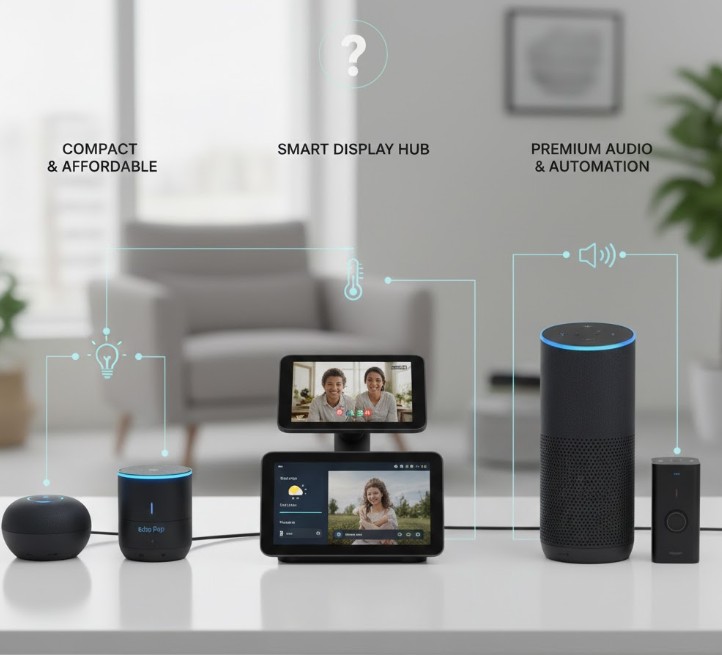
Leave a Reply