My Geek Score: Microsoft is a globally recognized brand, offering a wide array of software, hardware, and cloud services. Known for products like Windows, Office, and Azure, Microsoft is an integral part of millions of users’ daily lives. Along with its products, the company also offers Microsoft accounts, which allow users to access services such as Outlook, OneDrive, Xbox Live, and more. However, there may come a time when you decide that you no longer wish to use your Microsoft account. Whether it’s due to privacy concerns, shifting to a different service, or simply personal preference, it’s important to know how to delete your Microsoft account properly.
In this article, we will guide you through the steps of deleting your Microsoft account, explain its features and benefits, and provide some troubleshooting tips for potential issues you might encounter during the process.
What is a Microsoft Account?
A Microsoft account is a free account you can use to access various Microsoft services and devices. It consolidates your personal information, settings, and subscriptions, making it easier to use Microsoft products and services seamlessly across different devices. A Microsoft account is typically linked to services such as:
- Outlook (for emails)
- OneDrive (for cloud storage)
- Xbox Live (for gaming)
- Skype (for communication)
- Windows (for logging into your PC)
- Microsoft Store (for purchasing apps, games, etc.)
Having a Microsoft account allows you to sync settings across your devices, make purchases from the Microsoft Store, and access a variety of services like Office 365 and Xbox Game Pass. However, some users may no longer need or want to maintain their Microsoft account for various reasons.
Features and Benefits of a Microsoft Account
Before delving into the process of deleting your Microsoft account, it’s important to understand the features and benefits it provides:
- Single Sign-On (SSO):
One of the primary features of a Microsoft account is Single Sign-On. This allows you to use one set of login credentials for multiple Microsoft services, making it easier to navigate between services without having to remember multiple passwords. - Cloud Integration:
With OneDrive, your files are stored securely in the cloud, allowing you to access them from anywhere and on any device. You can also sync your settings and preferences across all your devices that are linked to the account. - Security Features:
Microsoft provides strong security measures, such as two-factor authentication (2FA), to help protect your account from unauthorized access. - Access to Software and Services:
Your Microsoft account gives you access to software such as Office 365 and services like Xbox Live, Skype, and Teams. Subscriptions to these services are tied to your account, and you can easily manage them through the Microsoft account dashboard. - Personalization:
A Microsoft account allows for personalized experiences, including personalized recommendations, browser history, and app settings, across multiple devices.
How to Delete Your Microsoft Account
If you’ve decided that you no longer want to use your Microsoft account, follow the steps below to close it properly. It’s important to understand that deleting a Microsoft account is a permanent action, and once done, all associated data will be lost. This includes emails, files in OneDrive, and any subscriptions tied to the account.
Step 1: Backup Important Data
Before proceeding with the deletion process, make sure to back up any important data. This includes:
- Emails in Outlook
- Files in OneDrive
- Photos, contacts, and calendars
- Xbox or other gaming data
Once the account is deleted, all data associated with it will be permanently lost, and Microsoft does not guarantee that you’ll be able to recover it.
Step 2: Sign In to Your Microsoft Account
- Go to the Microsoft account sign-in page and enter your login credentials to access your account.
- Ensure that you’re signed in to the account you wish to delete.
Step 3: Navigate to Account Closure
- Once logged in, navigate to the Microsoft account closure page.
- Microsoft will ask you to verify your identity by sending a code to your registered email address or phone number.
Step 4: Review Terms and Conditions
- Microsoft will present a list of things to consider before closing your account, such as data loss, the effect on subscriptions, and the fact that you won’t be able to use the associated services once the account is deleted.
- Ensure you read these terms thoroughly to understand the consequences of deleting your account.
Step 5: Mark Your Account for Closure
- After reviewing the terms, Microsoft will ask you to confirm your decision. You’ll need to select a reason for closing the account.
- Click Next, and then Microsoft will begin the process of account closure. The account will not be deleted immediately but will be scheduled for closure in 60 days.
Step 6: Final Confirmation
- During the 60-day period, your account will be in a “deactivation” state. If you change your mind and wish to keep your account, you can simply log in to your account within this period to cancel the deletion request.
- After the 60 days, Microsoft will permanently delete your account and all associated data.
Troubleshooting Tips
While deleting a Microsoft account is usually a straightforward process, you may encounter some issues. Here are a few common problems and how to resolve them:
- Account Recovery Issues:
If you’ve forgotten your password or can’t access the email or phone number associated with your account, Microsoft provides a recovery form that can help you regain access. - Subscriptions Linked to Your Account:
If you have active subscriptions (such as Office 365 or Xbox Game Pass), you’ll need to cancel these before you can close your account. Make sure to back up any subscription data, as it will be lost after deletion. - Unlinking Devices and Services:
If you’ve linked devices such as Windows PCs, Xbox consoles, or Skype, make sure to unlink them from your Microsoft account before proceeding with the deletion. - Still Receiving Emails:
After initiating account closure, you may still receive notifications or emails. These will stop once the account is fully deleted after 60 days.
Conclusion
Deleting your Microsoft account is a permanent decision and should be done with careful consideration. While it may be an attractive option for some users due to privacy concerns or a shift to different services, it’s important to remember that all data associated with your account, such as emails, files, and subscriptions, will be permanently lost. Therefore, take time to back up your data, cancel subscriptions, and unlink devices before proceeding with the deletion process.
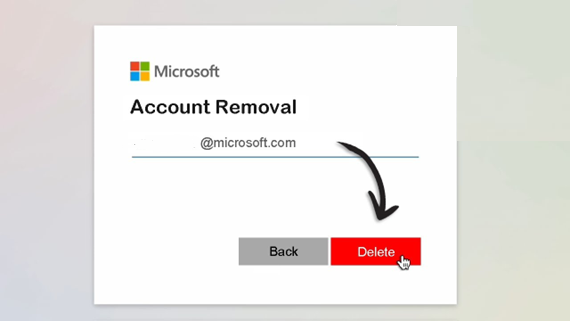





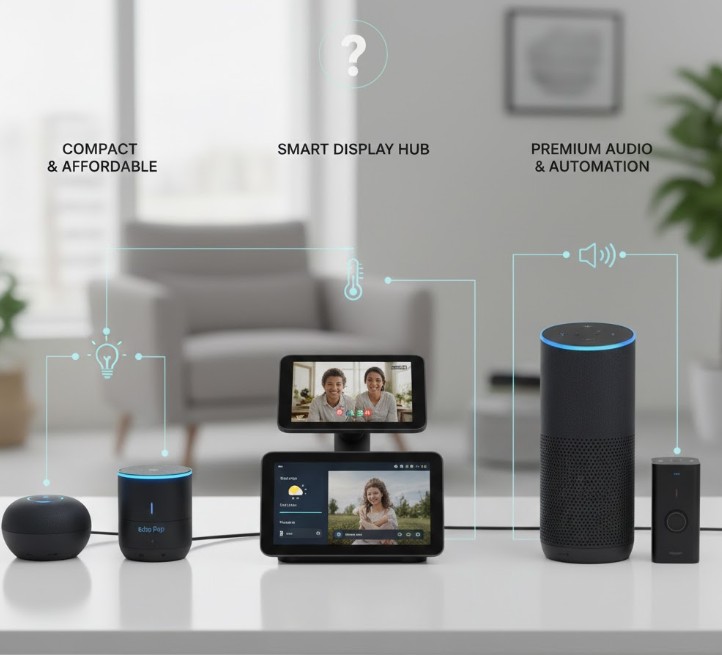
Leave a Reply