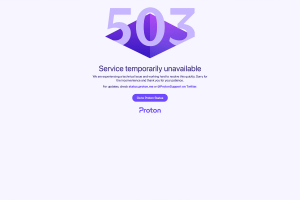How to Fix “Deceptive Site Ahead” Error in Google Chrome
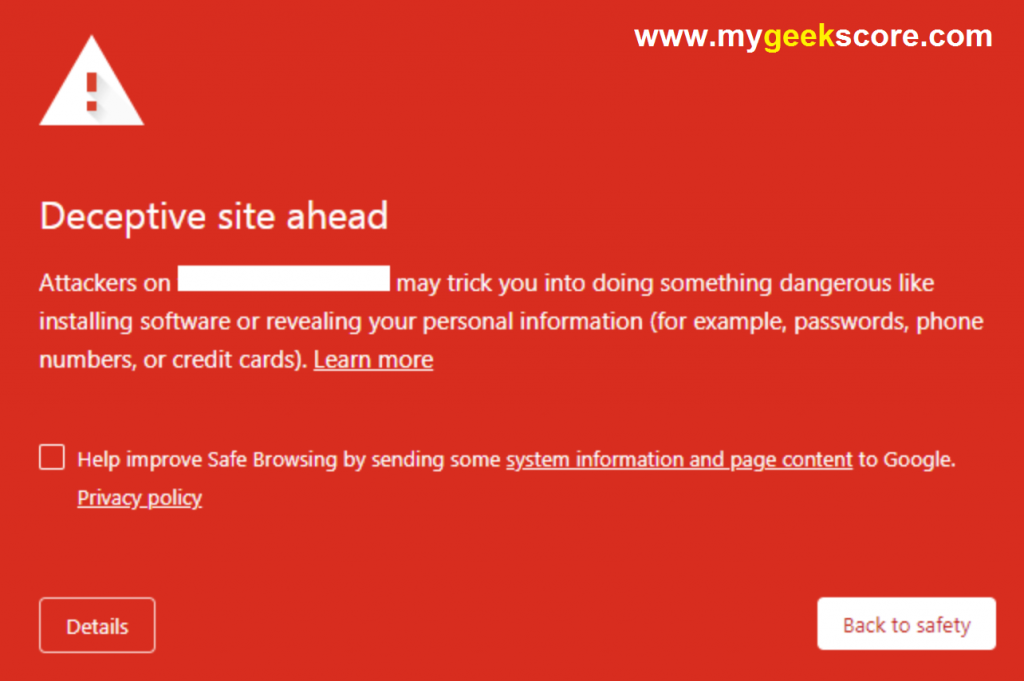
My Geek Score: If you’ve encountered the “Deceptive Site Ahead” error in Google Chrome, it means that the browser has detected a potential security threat on the website you’re trying to visit. This warning aims to protect users from phishing attempts, malware, or other deceptive practices that can compromise their online safety. Here are the steps you can follow to address this issue:
Find the solution how to fix deceptive site ahead google chrome
- Verify the Warning: Firstly, make sure that the warning is legitimate and not a false positive. Although Chrome’s security measures are quite reliable, there’s a possibility that a safe website might trigger this warning due to outdated information. To confirm the validity of the warning, proceed to the next steps.
- Use a Different Browser: If you’re confident that the website is safe, you can try accessing it using a different web browser. Other browsers may not have the same security settings or databases as Chrome, which could allow you to bypass the warning. However, exercise caution and only proceed if you’re certain about the website’s trustworthiness.
- Report the Issue: If you’re certain that the warning is an error, you can report it to Google. Open Chrome’s main menu (three dots in the top-right corner), go to “Help,” and select “Report an issue.” Provide the necessary details, including the website URL, and explain that you believe it has been flagged incorrectly.
- Clear Browser Cache and Cookies: In some cases, the “Deceptive Site Ahead” warning may persist due to cached data or cookies stored in your browser. Clearing this information can resolve the issue. Go to Chrome’s settings, click on “Privacy and security,” then choose “Clear browsing data.” Ensure that the “Cached images and files” and “Cookies and other site data” options are selected, and click “Clear data.”
- Enable Safe Browsing: By default, Google Chrome has a built-in feature called Safe Browsing that helps protect against deceptive sites. Ensure that this feature is enabled in your browser settings. Go to Chrome’s settings, select “Privacy and security,” then click on “Security.” Make sure the “Safe Browsing” option is enabled.
- Update Chrome: It’s essential to keep your web browser up to date to benefit from the latest security patches and improvements. Check if there are any available updates for Google Chrome by clicking on the three dots in the top-right corner, going to “Help,” and selecting “About Google Chrome.” If an update is available, install it.
- Install Antivirus Software: To enhance your overall online security, consider installing reputable antivirus software on your computer. Antivirus programs can help detect and block potential threats, providing an additional layer of protection against deceptive sites and malware.
Remember, the “Deceptive Site Ahead” warning is designed to safeguard your online security. While it may be an inconvenience at times, it’s crucial to prioritize your safety when browsing the internet. By following these steps, you can address the error and ensure a more secure browsing experience in Google Chrome.
If you are facing other errors on the browser Google Chrome like – your connection is not private, and on the computer, your clock is ahead, then you may get the solution for the same.