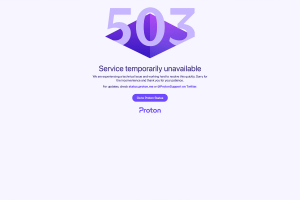How to Reset GMX Email Login Account Password
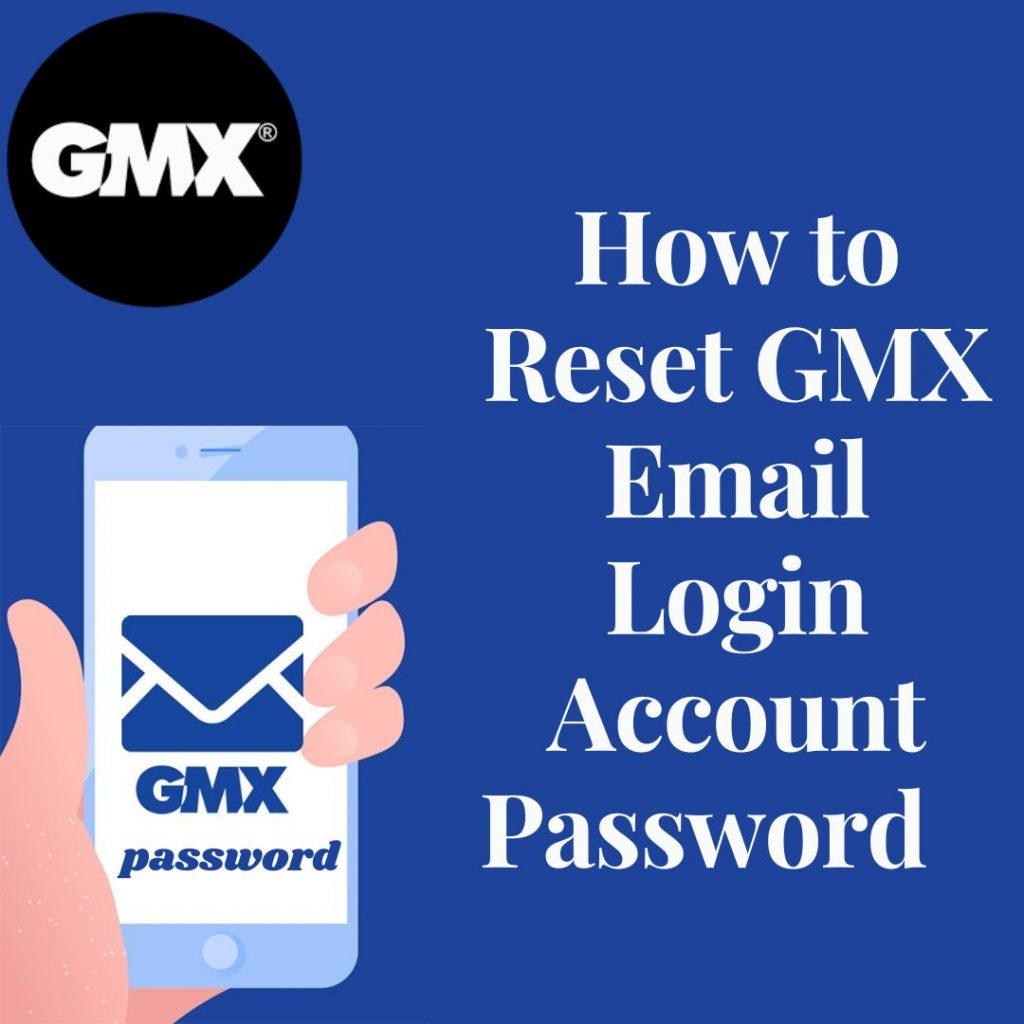
My geek Score: Forgetting your password can be a frustrating and stressful experience, especially when it comes to your email account. GMX email is one of the most popular email services worldwide, and if you’re unable to log in, it can be a major inconvenience. In this article, we’ll walk you through the steps of resetting your GMX email login account password.
Step 1: Navigate to the GMX login page
The first step to resetting your password is to navigate to the GMX login page. This can be done by typing “gmx.com” into your browser’s address bar or by searching for “GMX login” on your preferred search engine. Once you’ve accessed the login page, you’ll need to enter your email address and click on the “Forgot password?” link.
Step 2: Verify your identity
Once you’ve clicked on the “Forgot password?” link, you’ll be prompted to verify your identity. This is done to ensure that only the rightful owner of the account can reset the password. Depending on your account settings, you may be asked to provide your full name, date of birth, or a security question. Once you’ve successfully verified your identity, you’ll be able to proceed to the next step.
Step 3: Choose a reset method
After verifying your identity, you’ll be presented with a few options for resetting your password. The most common options include:
Email: GMX will send a link to your registered email address, allowing you to reset your password.
SMS: GMX will send a code to your registered mobile number, which you’ll need to enter to reset your password.
Choose the method that you prefer, and follow the instructions provided by GMX to reset your password.
Step 4: Create a new password
Once you’ve chosen a reset method, you’ll be prompted to create a new password. This password should be strong and unique, and should not be used for any other accounts. GMX will usually ask you to enter the password twice to confirm it, and also to include special characters, numbers and letters.
Step 5: Log in with your new password
Once you’ve successfully reset your password, you can log in to your GMX email account with your new password. Make sure to keep your new password safe and secure, and consider using a password manager to help you remember it.
How Can I view my Gmx Account saved Passwords
Viewing saved passwords for your GMX login can be a quick and convenient way to access your account without having to manually enter your password each time. Here are a few ways to view your saved passwords for GMX login:
Method 1: Using a browser’s built-in password manager
Many modern web browsers, such as Google Chrome, Firefox, and Safari, have a built-in password manager that automatically saves your login credentials as you enter them. To view your saved passwords for GMX login, go to your browser’s settings or preferences and look for the “Passwords” or “Autofill” section. Here, you’ll be able to see a list of all your saved usernames and passwords, including your GMX login.
Method 2: Using a third-party password manager
If you’re using a third-party password manager, such as Last Pass or 1 Password, you can easily view your saved GMX login credentials by opening the password manager app and searching for your GMX account. These apps often have built-in browser extensions that automatically save your login credentials as you enter them, making it easy to view your saved passwords for GMX login.
Method 3: Using the GMX account settings
If you’ve previously set up your GMX account to save your login credentials, you can view your saved password by logging in to your GMX account, navigate to the “settings” tab, and look for the “security” or “privacy” option. From there you can find the option to view or change your current password.
It’s important to note that while viewing saved passwords can be convenient, it’s also important to be aware of the security risks associated with saving passwords in your browser or using a third-party password manager. If possible, use a unique password for your GMX login and consider enabling two-factor authentication for added security.
Resetting your GMX email login account password can be a quick and easy process as long as you follow the steps outlined in this article. By navigating to the GMX login page, verifying your identity, choosing a reset method, creating a new password, and logging in, you’ll be able to regain access to your account in no time. Remember to keep your new password safe and secure, and consider using a password manager to help you remember it.