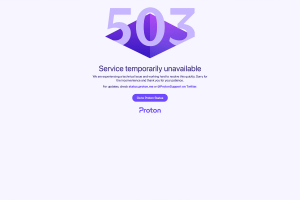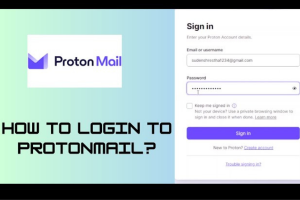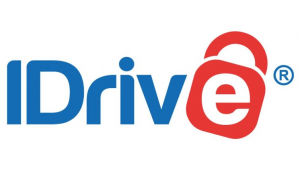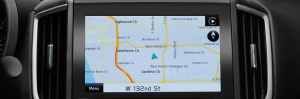How To Start MacKeeper – MacKeeper Support
MacKeeper is a comprehensive software suite designed to optimize and protect your Mac. It provides a range of tools and features that help you maintain a clean, secure, and fast-running system. To begin using MacKeeper, you need to follow a few simple steps, which we will explain in detail below.
For: MacKeeper Support
Downloading and Installing MacKeeper
To start using MacKeeper, you first need to download and install it on your Mac. Follow these steps to get started:
Visit the official MacKeeper website.
Click on the “Download” button to initiate the download process.
Once the download is complete, locate the downloaded file (usually in your “Downloads” folder).
Double-click the file to open the MacKeeper installer.
Follow the on-screen instructions to proceed with the installation.
After the installation is complete, MacKeeper will be ready to launch.
Launching MacKeeper
Once MacKeeper is installed on your Mac, you can easily launch it by following these steps:
Locate the MacKeeper application in your Applications folder or search for it using Spotlight.
Double-click on the MacKeeper icon to open the application.
The MacKeeper interface will appear, and you will be ready to explore its features and tools.
Exploring MacKeeper’s Interface
Upon launching MacKeeper, you will be greeted with its user-friendly interface. The interface is designed to provide easy access to all the essential features and functions of MacKeeper. Here are some key elements of the interface:
Sidebar: Located on the left side of the screen, the sidebar contains various categories, including Cleanup, Security, Performance, Privacy, Data Control, and Utilities. Each category represents a set of tools related to that specific aspect of system optimization and protection.
Main Window: The main window displays the content related to the selected category or tool. It provides detailed information, options, and controls for the chosen feature.
Toolbar: The toolbar at the top of the window allows you to navigate between different sections of MacKeeper quickly.
Customizing MacKeeper Settings
MacKeeper offers several customizable settings to tailor the software to your preferences. To access and modify the settings, follow these steps:
Launch MacKeeper.
Click on the MacKeeper menu at the top-left corner of the screen.
Select “Preferences” from the dropdown menu.
The Preferences window will open, allowing you to adjust various settings according to your requirements.
Explore the available options and make changes as desired. You can configure preferences related to notifications, scans, backups, updates, and more.
Understanding MacKeeper’s Key Features
MacKeeper offers a wide range of features to optimize and protect your Mac. Let’s take a closer look at some of its key features:
Cleanup
MacKeeper’s Cleanup feature helps you free up disk space by removing unnecessary files, duplicates, and temporary data. It scans your Mac for various types of clutter, such as system junk, application leftovers, unused languages, and large files. With just a few clicks, you can reclaim valuable storage space and improve your Mac’s performance.
Security
MacKeeper’s Security feature ensures your Mac is protected against malware, viruses, and other online threats. It provides real-time protection and scans your system for potential vulnerabilities. MacKeeper also includes an adware cleaner and safe browsing feature to keep your online activities secure.
Performance
To enhance your Mac’s performance, MacKeeper offers performance optimization tools. It includes a memory cleaner to free up RAM, a login items manager to control startup applications, and a smart uninstaller to remove unwanted apps completely. These features help optimize system resources and speed up your Mac.
Privacy
MacKeeper’s Privacy feature safeguards your personal data and online privacy. It includes a secure file eraser to permanently delete sensitive files, a shredder to remove digital traces, and a data encryptor to protect confidential information. With these tools, you can ensure your privacy is protected at all times.
Data Control
MacKeeper’s Data Control feature helps you manage and organize your files effectively. It includes a duplicate finder to locate and remove duplicate files, a file recovery feature to restore accidentally deleted files, and a disk usage analyzer to visualize storage usage. These tools enable you to keep your files organized and prevent unnecessary clutter.
Utilities
MacKeeper also offers various utility tools to further enhance your Mac experience. It includes an update tracker to keep your applications up to date, a backup feature to safeguard your important files, and a default apps manager to customize your preferred app associations. These utilities contribute to a smoother and more efficient workflow on your Mac.