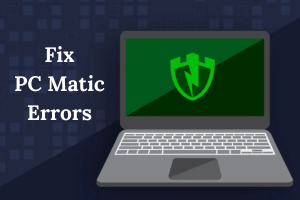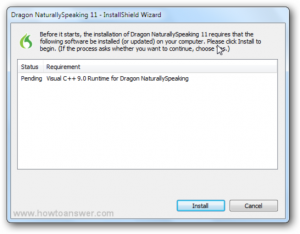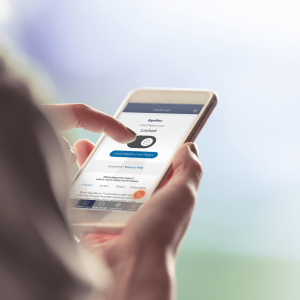PDF Expert Review: Easy-to-Use PDF Tools For Mac
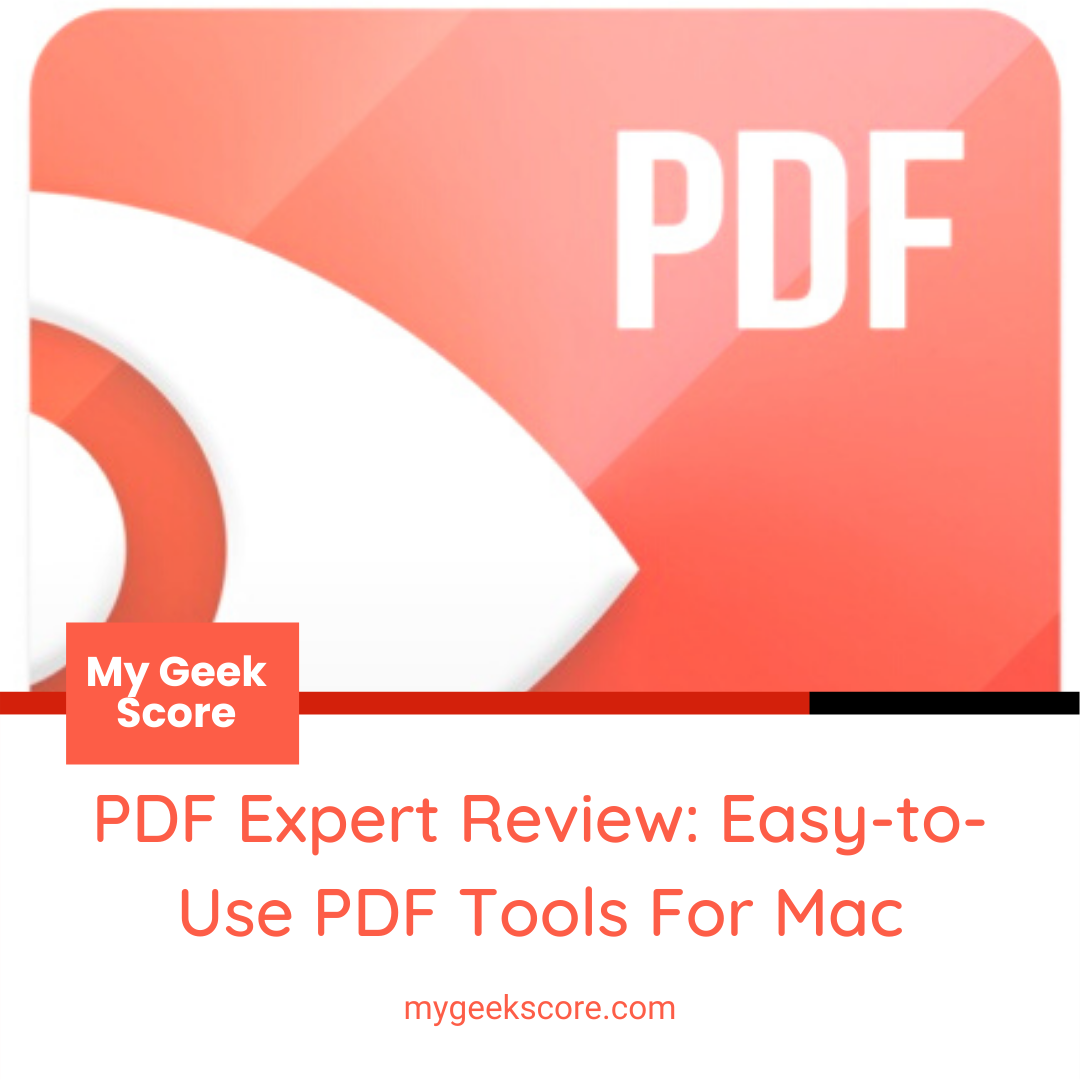
PDF or the portable document format is one of the most versatile formats of file created by adobe. This is designed purpose fully to present and exchange documents. It don’t depend on what kind of software or hardware you are using, neither does it depends on the operating system. On Mac systems how to use PDF expert on mac, the following is set as a default application for viewing the PDFs is preview.
So to make it done on the system, just open the PDF file with a right application and:-
- Select the PDF and then click on the file, then get the information about it.
- Choose the application that you want to use and view the PDF.
- Click open.
Readdle PDF Expert for Mac
Readdle PDF Expert for MAC is now available. This can be said as the first super app for the desktop and is designed to bring every one everything who loved in the documents on iPhones and iPads to Macs running on the phone. This being a perfect Pdf editor holds on numerous features. It’s the Readdle’s software working as one of the best PDF Expert for mac is going to help being more productive and is quite better software. This is available on the IOS with features like editing, protecting, organizing as well as signing the PDF documents.

How to edit text in PDF Expert
One of the common questions for the PDF users is how to edit text in PDF Expert. So here is the protocol that you can follow for editing process:-
- First download PDF expert for free.
- Next click on
- “Edit” in the top most level of toolbar and then select “text” item.
- Then choose a fragment of text that you want to edit.
- Make any kind of changes and then click on the blank space.
How to edit images in PDF Expert
- First click “edit” and then select the “image” item.
- Click on the page and choose an image from the finder.
- Move on or resize the image.
So the editing of the content in the PDF on the mac is just like a major protocol with the PDF expert. This is how you can edit the PDF faster with better and most efficient manner on mac OS.
Next if you want to move on with editing a PDF:-
First edit PDF as a whole file with copy, add and extract or merge pages in to the document. Then edit PDF contents would help with add shapes, signatures, stamps, annotate as well as edit the existing text or images and links. This is how to edit PDF on mac and will give you best of idea for how to remove pages from a PDF as well.
Edit images in PDF Expert
- Open the editing mode with just clicking “edit” on the top tool bar.
- Next click on the image button.
- Click on the image to move, edit as well as rotate or delete.
There is also a command for the reason if you need to add a new image to the file.
- First click on the “image” button.
- Click anywhere in the document and choose the image that you want to add.
So the above protocol confirms the reason of how to edit an image in PDF.
How to create hyperlink in PDF Expert
This is quite simple with answering the query for how to create hyperlink in PDF. Other than that there are also commands for how to redact PDF on mac.
To add hyperlinks, just move on with the process mentioned below:-
- Open Pdf document using adobe.
- Next click on tools > edit PDF>link. Then select “add or edit web or document link.
- Next drag a box where the hyperlink needs to be added.
- At the end, save the file and it will next add the hyperlink to the document.
How to merge 2 PDF’s in Mac
To provide the solution for how to merge PDF on mac, here goes the answer. It’s quite simple and efficient to understand the complete process.
- Using adobe, open the PDF document to add the hyperlinks.
- Then choose “tools”>”edit Pdf> “link”> “add/edit web or document link” and then drag the rectangle to where you want to create the link.
- Last, click “file”. “Save” to save the PDF to add a hyperlink to the document.
How to remove pages from a PDF
Here goes the process for how to remove pages from PDF:
- Drag and drop your PDF file in the box above.
- Delete each page by hovering over its thumbnail and click the trash icon,
- One can also rearrange and rotate the pages if needed.
- Click “apply changes” and download the modified file.
The above protocols are to help with how to edit PDF on mac and handle different issues related to PDF..
Reachable help –
readdle pdf expert for mac
pdf expert for mac
how to use pdf expert on mac
how to edit pdf on mac
how to edit text pdf expert
how to edit an image in pdf
how to create hyperlink in pdf
how to redact pdf on mac
how to merge pdfs on mac
how to remove pages from a pdf
helpful link