You’re lounging on the couch, away from your desk, with a million internal things to do, only to feel the need for a file or a task on your PC. Instead of shamelessly walking over or letting go of a wonderful time-to-do-nothing, you have to tap your phone-and voila-your computer is on. Sounds like a magic trick, doesn’t it? The trick is real, pragmatic, technically powered by Wake-on-LAN (WoL). This is a dandy little feature that allows you to turn on a computer anywhere in the world just by using a network signal.
Wake-on-LAN Technology Unveiled
Wake-on-LAN is a magical feature built into modern computers that sends a “magic packet” over a network that will wake the computer up from states of sleep or shutdown. It will tell the computer to power up once it finds the hardware address (MAC address) that the packet contains. It’s going to be one great feature for all the IT admins out there, well, to mention some of its uses: the remote worker’s access to another office-based PC or simply an individual who wants to have a desktop experience without physically being present in a room.
Now, to enable WoL, you need to verify whether your motherboard and network adapter supports WoL; most do. Enable the feature in your computer BIOS or UEFI settings and tweak your network adapter options from Windows or macOS. Once configured, your PC reads:
How to Configure Wake-on-LAN in Straightforward Steps
It sounds complicated at first, but setting it up is really easy. You must boot into BIOS/UEFI when the machine starts up (usually by pressing Del, F2, or F12). Wake-on-LAN or Power on by PCI-E/Network is usually found in Power Management or Advanced Settings.
Open Device Manager → Network Adapters, right-click on your Ethernet device and select Properties. Under the Power Management tab, check Allow this device to wake the computer. And don’t forget to take note of your computer’s MAC address. This is the key to magic packet sending later.
Now you can wake up your computer by using any WoL application like Depicus, WakeMeOnLan, or a tool that works on command line from your mobile device or another computer.
Why Wake-on-LAN Is Perfectly Modern for Tech Lifestyles
Wake-on-LAN isn’t all about convenience and speed; it also means being more efficient in what you’re doing and knowing all the mode options you want. Efficient for access to large files, running updates, and even launching tasks from a distance while remaining fully connected to a workflow. It’s also an environmentally friendly feature for leaving a turn-off PC during idle times and awakened only when in need.
So yes, call it digital sorcery-but it is real, practical, and really easy to learn. Wake on Lan bring the computer on in the other side of the house: It can now be , indeed, your next favorite tech trick.
Also Read: Here’s How to Upgrade to Windows 11






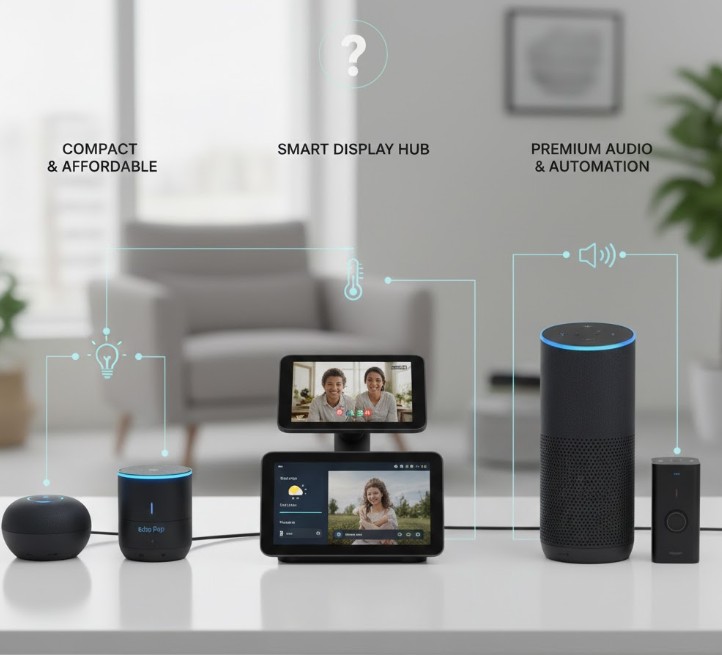
Leave a Reply