Why Google Chrome Reports “Your Clock is Ahead” Error
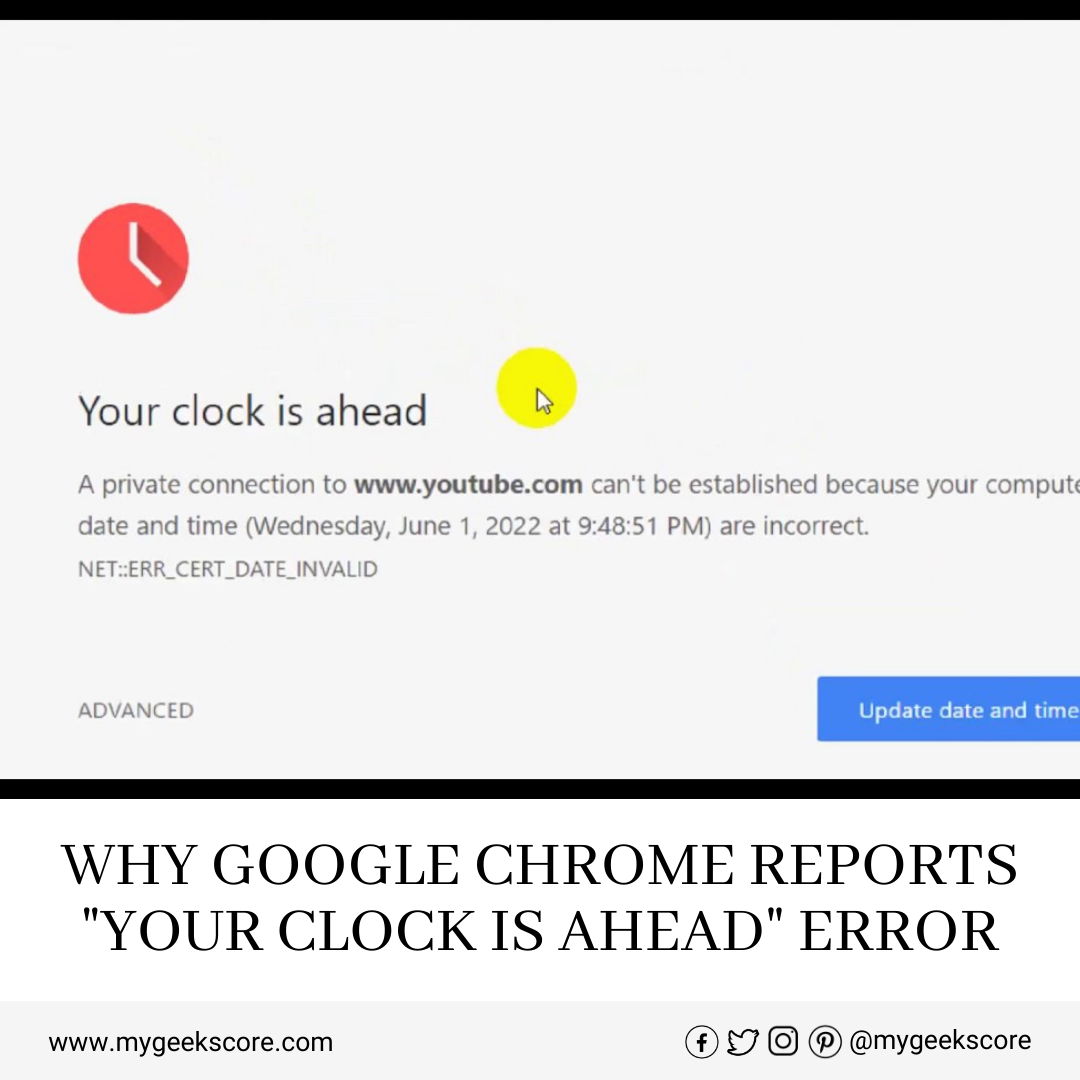
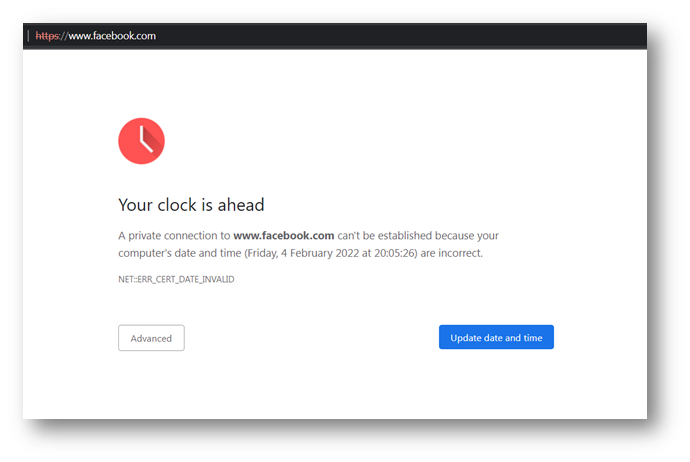
My Geek Score: Hello guys, I was just shocked when I heard from my team member. See, what he did ask me ahead. He asked me that he was about to visit a website on Google Chrome, but site shown the error “Your clock is ahead”. As you are seeing on the screen above. Do you know what I asked him to confirm the problem is going on? I asked him to open the same website in the Firefox browser. And he did the same what I instruct him and replied that the same website is opening, and then I confirmed that this is the Chrome browser problem not other.
Later on at the moment I told him the solution to go through step by step to solve the error your clock is ahead.
Set Your Clock Time in Your Device
There are many ways to set your clock time ahead and get the solution to fix the error code (message) as you have seen above part of the post, here I don’t want to repeat the same words, but you should understand. So here I am going to help you about to set your device clock time. Let me explain the steps what you need to follow up and finally reach to the solution.
First you need to hit “Update date and time” button as below-mentioned in the image wizard. Once you click on the button you will get the second prompt where you will have to choose the different option. Let’s go through with next detail.
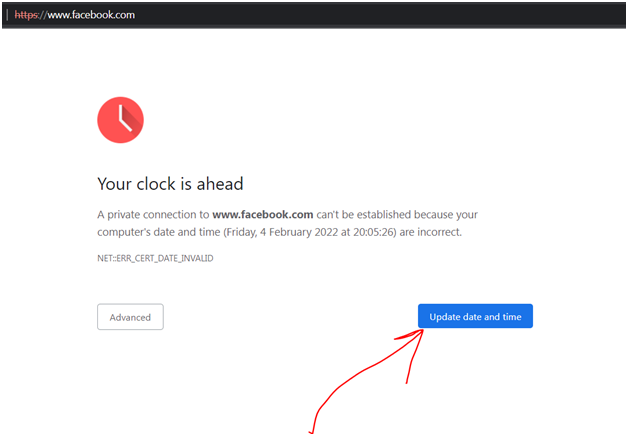
As clicked on the update date and time button, just in next screen you will get the date and time window. Here you need to find change date and time button again, and then click here.
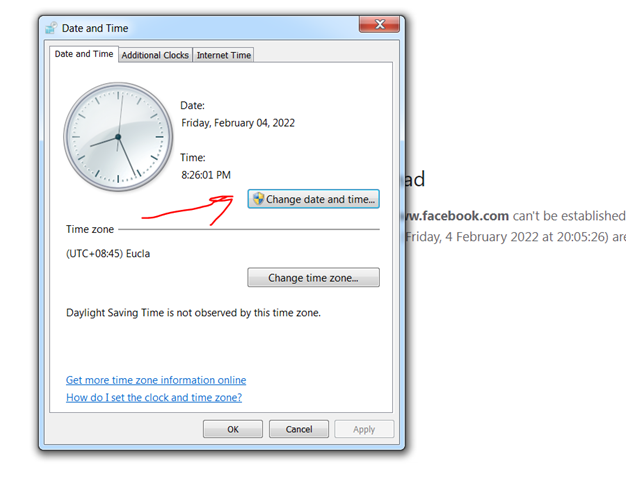
As per the next setting prompt you will have all the option where you need to set the time and date, as you needed. And then you have to choose the appropriate month of the year and select the date then move to the time box and set the right time with AM, PM. And then click on the OK button.
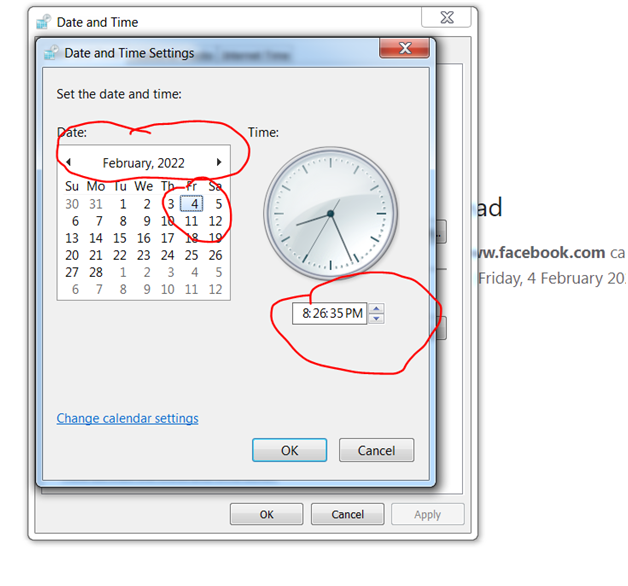
Once you have set the month, date and time, then you need to set the other setting as mentioned in the below image. Here you need to change the time zone.
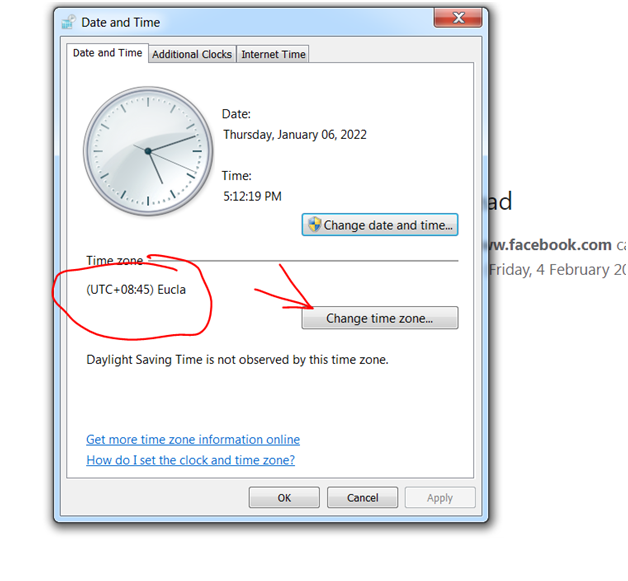
When you will click on the “Change time zone” button, then you will be on the set time zone window. You can see it below image. Here you have to choose your country time zone and then click on OK button.
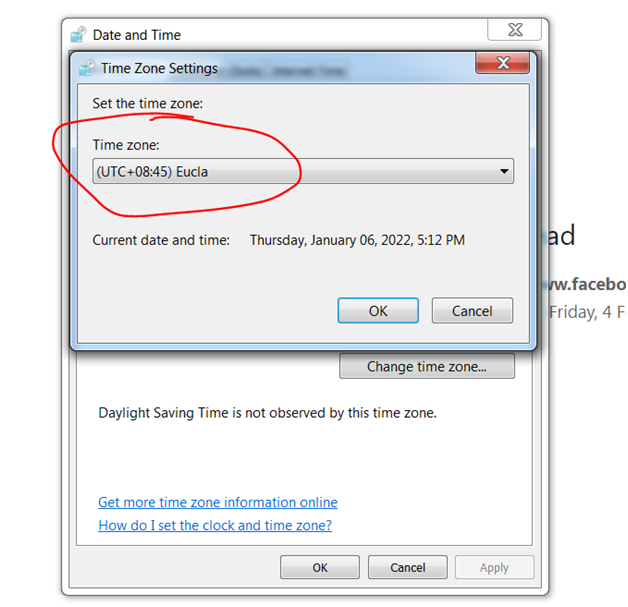
After set time zone setting, you have to do one more setting in your setting prompt window. Let me explain it quickly to solve error your clock is ahead properly in your system. See the next setting according to the below image –
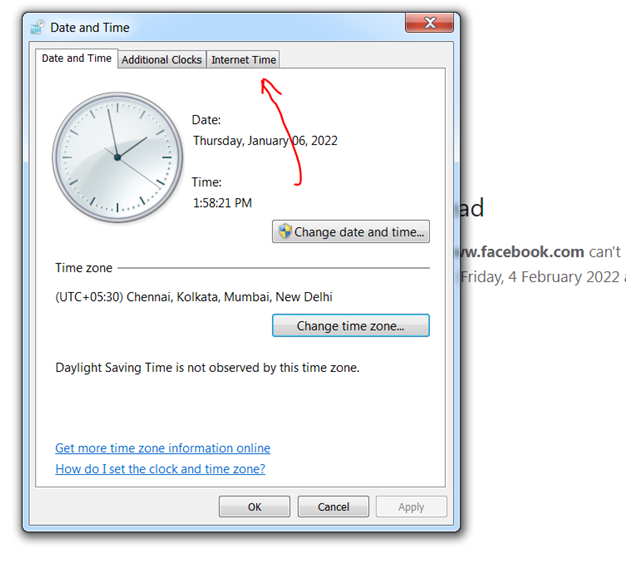
You need to click on time area in your device’s notification at the right bottom side and then click Change date and time settings… and then click internet time as mentioned in the above image.
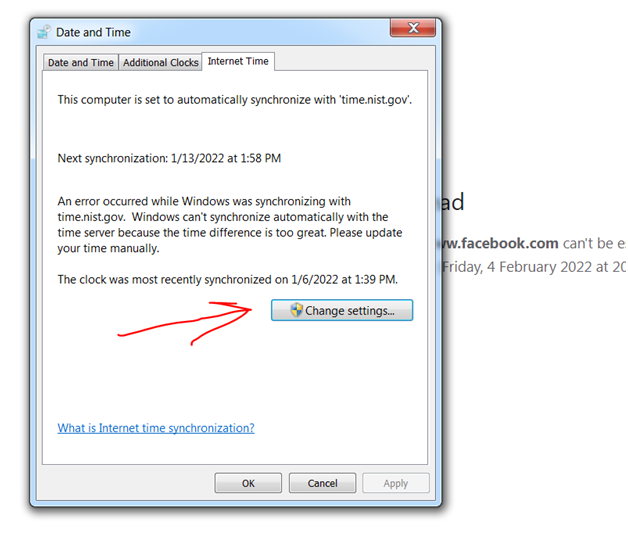
Here you will see the internet time, where its automatically synchronizes and that’s the point you need to change and set right option to synchronize automatically. Click on Change settings…
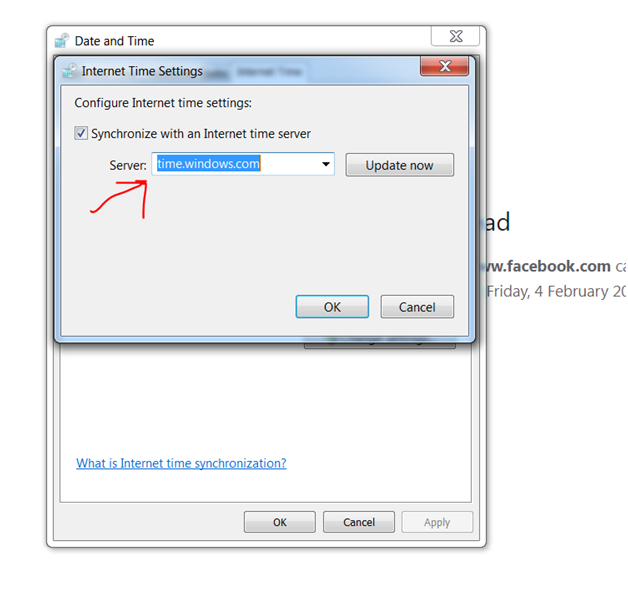
In the configured internet time settings, Look it carefully and follow the steps what I instruct to remove the error your clock is ahead. You need to check Synchronized with internet time-server and select time.window.com from the drop-down and click on the Update now button. It may take some time to set the internet time and update automatically. Once it’s done well you need to click on the OK button, and you have completed safely all the process. Hope you will not face this error again.

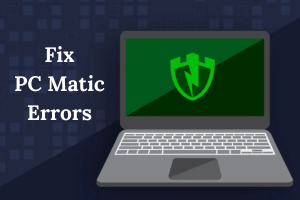
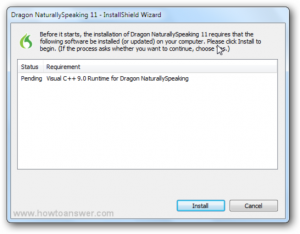
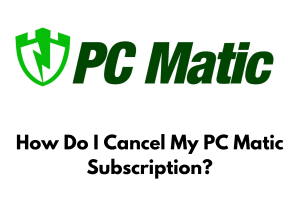
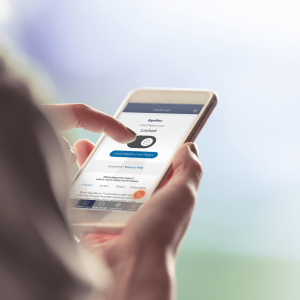


How to Solve Your Clock Is Ahead on my Laptop?