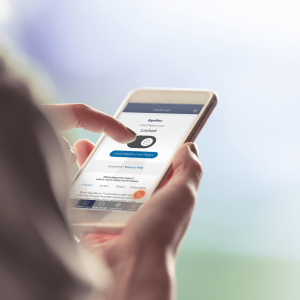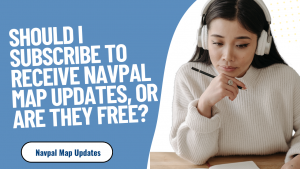How to Secure Sign In With Yubikey Windows | Login Yubikey Windows
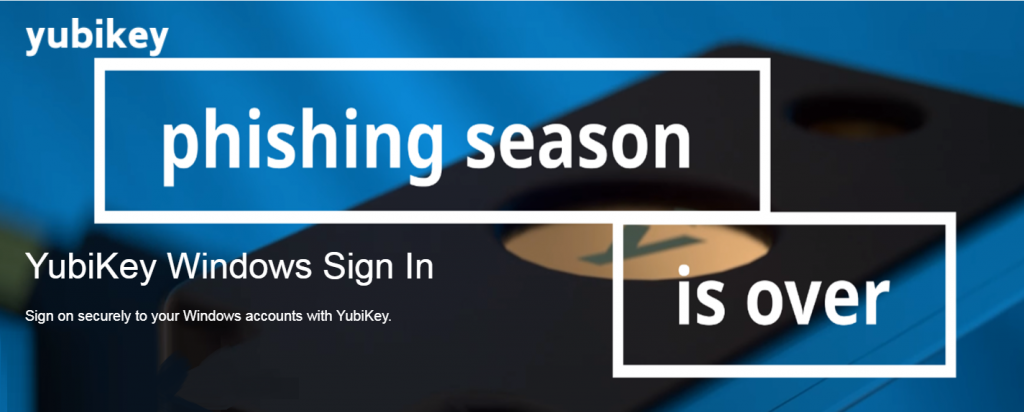
What Is Yubikey Windows?
Yubikey Windows is an authentication tool that provides strong two-factor authentication for Windows users. It uses a unique security key, known as a YubiKey, to authenticate the user when they log in to the system. The YubiKey can be used to sign in to Windows, authenticate with websites, or secure online accounts. With the use of this tool, users can ensure their computer is secure and access their data without leaving any trace of their identity on the web. By using a YubiKey Windows authentication process, users are able to protect their accounts and data from malicious attackers.
How To Use Yubikey To Login To Windows 10?
Yubikey support for Windows 10 has made it simpler than ever to log in to your device. You can securely sign in to Windows 10 using the Yubikey without having to memorise or type any passwords. Two-factor authentication also adds an additional layer of security.How to utilise your Yubikey Windows Login is explained in detail in this article. We will go through what Yubikey is, how it functions, the procedures needed in configuring your device and successfully using Yubikey to sign into Windows. We’ll also examine some advantages and disadvantages of utilising a Yubikey to sign into Windows 10.
Yubikey Windows 10 Signin Without Password
Yes, it is possible to use a YubiKey to sign in to Windows 10 without a password. This can be done by setting up Windows Hello for Business, which is a feature of Windows 10 that allows you to sign in using biometric authentication or a PIN. The YubiKey can be used as a form of authentication for Windows Hello for Business.
Here’s how to set it up:
1. Plug your YubiKey into your computer’s USB port.
2. Go to Start > Settings > Accounts > Sign-in options.
3. Under Windows Hello for Business, click Set up.
4. Follow the prompts to set up a PIN for your account.
5. When prompted to set up a biometric authentication method, click on “YubiKey for Windows Hello” and follow the prompts.
6. Once you’ve completed the setup process, you’ll be able to sign in to Windows 10 using your YubiKey and either your biometric authentication or PIN.
Note that in order to use YubiKey for Windows Hello, your YubiKey must support FIDO2 or Windows Hello. Also, you may need to enable Windows Hello for Business in your organization’s Azure Active Directory if it’s not already enabled.
How do I log into Windows With YubiKey?
To log into Windows with a YubiKey, you will need to configure your YubiKey to work with Windows Hello. Here’s how:
1. Insert your YubiKey into a USB port on your computer.
2. On your Windows 10 device, click on the Start menu and select “Settings”.
3. In the Settings menu, click on “Accounts”.
4. Select “Sign-in options” from the left-hand menu.
5. Scroll down to the “Windows Hello” section and click on “Set up” under “Windows Hello”.
6. Follow the prompts to set up a PIN for your account.
7. When prompted to set up a biometric authentication method, select “YubiKey for Windows Hello” and follow the prompts.
8. Once you’ve completed the setup process, you can use your YubiKey to log into Windows by inserting it into a USB port on your device and either using your biometric authentication (such as a fingerprint) or entering your PIN. If you have more than one YubiKey, you can add additional YubiKeys to your account for redundancy in case you lose one or it becomes damaged. To do so, simply insert the additional YubiKey and follow the same steps to set it up for Windows Hello.