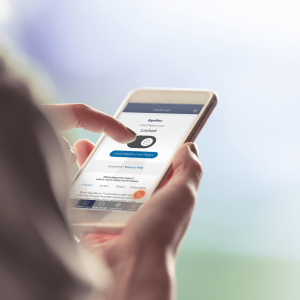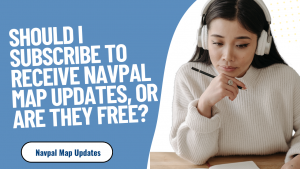How to Activate and Stream Twitch on Xbox One or Series S/X
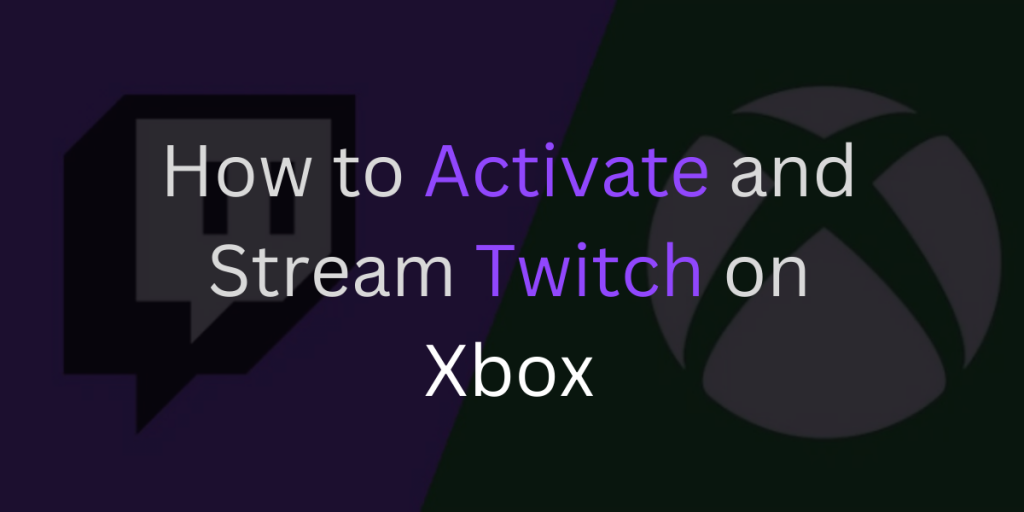
My Geek Score: If you’re a fan of gaming, you’ve probably heard of Twitch. It’s a live streaming platform that’s become insanely popular with gamers all over the world. And if you have an Xbox, you can stream your gameplay on Twitch, too! In this post, we’ll show you how to activate and stream Twitch on your Xbox console. We’ll also give you some tips on how to make your stream as successful as possible. So if you’re ready to start sharing your gaming skills with the world, read on!
How to create a Twitch tv account
To create a Twitch TV account, you will need to provide your email address, create a username, and set a password. You will then be asked to verify your email address. Once your account is created, you can begin streaming Twitch on Xbox.
If you want to activate and stream Twitch on Xbox, you’ll first need to create a Twitch TV account. The process is simple and only requires an email address, username, and password. You will also be asked to verify your email address. Once your account is created, you’re ready to begin streaming!
How to activate Twitch on Xbox
In order to start streaming on Twitch using your Xbox, you will first need to link the Twitch app with Xbox. To do this, follow the steps below:
1. Go to the Store tab on your Xbox dashboard and search for “Twitch”.
2. Select the Twitch app from the search results and select “Install”.
3. Once the installation is complete, launch the Twitch app.
4. Sign in with your Twitch account or create a new one if you don’t have one already.
5. Follow the prompts on-screen to complete the activation process.
Once you have activated the Twitch app, you can start streaming your gameplay by following the steps below:
1. Start up a game that you want to stream.
2. Press the “Xbox button” on your controller to open up the guide menu.
3. Navigate to the “Broadcast & capture” tab.
4. Select “Start broadcast”.
5. A popup window will appear asking you which service you would like to use for broadcasting; select “Twitch”.
6. Give your broadcast a title and description, then select “Start Broadcast”.
7. Your gameplay will now be live on Twitch for others to watch!
How to stream on Twitch from Xbox
If you’re an Xbox user and you want to start streaming your gameplay on Twitch, you can do so by following these simple steps:
1. Go to the Twitch tv website and create a new account or sign into your Twitch account.
2. Once you’re logged in, go to the dashboard and click on the “Stream Key” tab.
3. Copy your Stream Key and head over to your Xbox console.
4. On your Xbox, go to the Settings menu and then select “Preferences.”
5. Select “Privacy & online safety” and then choose “Customize.”
6. Select “Game DVR & streaming” and then make sure the “Allow broadcasts and Game DVR uploads” option is set to “Everyone.”
7. Now go back to the main Settings menu and select “All Settings.”
8. Go to “System” and then select “Console info & updates.”
9. Finally, select “Reset Console” and then choose the “Remove everything and reinstall system software” option. This will restart your Xbox but it’s necessary in order for the changes to take effect.
You may also like,
Xbox Account: How to Download, Sign up & Login on Windows & Mac.