How Do I Install Dragon Home 15?
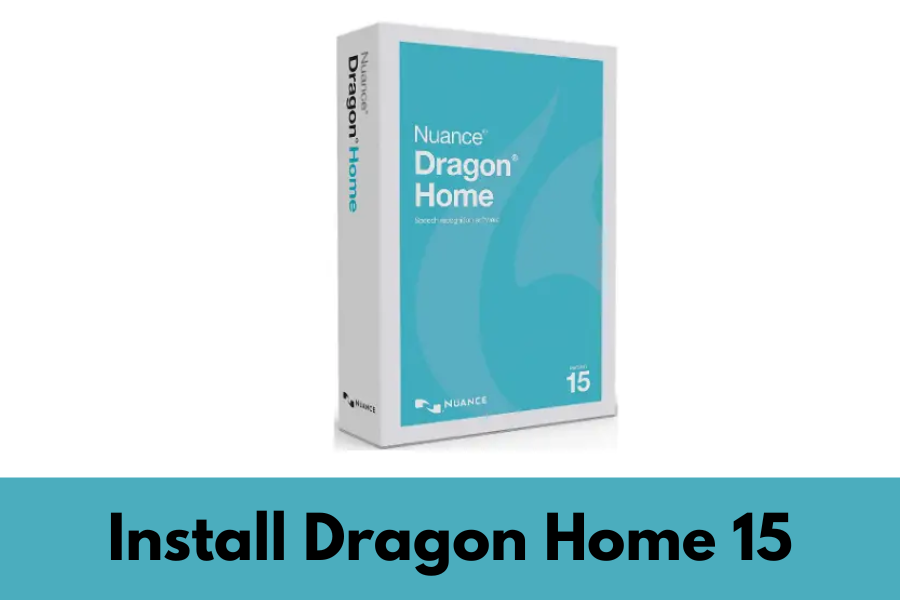
install-dragon-home15
Dragon Naturally Speaking, developed by Nuance Communications, is a cutting-edge speech recognition software that allows users to interact with their computers and other devices through voice commands. One of the most remarkable advancements in technology has been the development of speech recognition software. Dragon Home 15 is one such software that has gained immense popularity for its ability to transcribe spoken words into text with remarkable accuracy. If you’re eager to harness the power of this incredible tool, you’re in the right place. In this guide, we’ll walk you through the step-by-step process of installing Dragon Home 15 on your computer.
Why Dragon Home 15?
Let’s take a moment to understand why Dragon Home 15 is worth your consideration. This software is not just your average speech recognition tool; it’s a game-changer for a variety of tasks. Whether you’re a writer looking to increase your productivity, a student aiming to streamline your note-taking, or someone with limited mobility seeking a more accessible way to interact with your computer, Dragon Home 15 has got you covered.
System Requirements
To install and run Dragon Home 15 smoothly, your computer should meet the following requirements:
- Operating System: Windows 10, 8.1, or 7 with Service Pack 1 (32-bit and 64-bit editions)
- Processor: 2.2 GHz Intel® dual-core or equivalent AMD processor
- RAM: 4 GB (minimum), 8 GB or more (recommended)
- Free Hard Disk Space: 8 GB
- Internet Connection: Required for product activation and automatic updates
- Sound Card: A compatible sound card supporting 16-bit recording
- Headset with Microphone: Dragon-compatible microphone included with purchase, a Nuance-approved microphone, or any other noise-canceling headset with a USB connection
- Once you’ve confirmed that your computer meets these requirements, you’re ready to proceed with the installation process.
Installation Steps
Now that you’ve ensured your computer meets the system requirements, let’s get started with the installation process:
Step 1: Purchase Dragon Home 15
The first step is to purchase Dragon Home 15 from the official Nuance website or an authorized retailer. Ensure that you obtain a legitimate copy to avoid any issues during installation.
Step 2: Download the Installer
Once you have your copy, visit the Nuance website and log in to your account. Locate the download link for Dragon Home 15 and click on it to start the download.
Step 3: Run the Installer
Locate the downloaded file and double-click on it to run the installer. Follow the on-screen instructions to begin the installation process.
Step 4: Enter Your Serial Number
During installation, you will be prompted to enter your serial number. This is a unique code provided with your purchase. Be careful while entering it to avoid any errors.
Step 5: Choose Installation Options
You will have the option to customize your installation. You can choose which components to install and select the installation location. For most users, the default settings should suffice.
Step 6: Complete the Installation
Once you’ve made your selections, click “Install” to begin the installation process. This may take a few minutes, so be patient. Once the installation is complete, you will receive a confirmation message.
Step 7: Activate Dragon Home 15
Launch Dragon Home 15, and you will be prompted to activate the product. Enter your activation code when prompted, and follow the on-screen instructions to complete the activation process.
Step 8: Training Your Dragon
Before you start using Dragon Home 15, it’s a good idea to go through the training process. This helps the software better understand your voice and improve accuracy. If you encounter any issues during the process contact Dragon Naturally Speaking Support for assist.
Read Also: Dragon Naturally Speaking Free Download for Windows 10: The Ultimate Guide
Troubleshooting and Tips
While installing Dragon Home 15 is generally a straightforward process, you may encounter occasional issues or have specific questions. Here are some troubleshooting tips and additional information:
Activation and Licensing
To activate Dragon Home 15, you’ll need an internet connection. Follow the on-screen prompts during the installation process to complete the activation.
Make sure to keep your product key handy, as you may be required to enter it during activation.
Microphone Issues
If your microphone isn’t recognized, ensure it’s properly connected to your computer and configured as the default recording device.
Dragon Home 15 provides a microphone check feature during setup to help you verify microphone functionality.
Training and Accuracy
For the best results, spend some time training Dragon Home 15 by reading passages aloud. This helps improve its accuracy over time.
Correct any misrecognitions by saying “Correct” followed by the word or phrase you want to correct.
Disclaimer: This Post is strictly intent to information only





