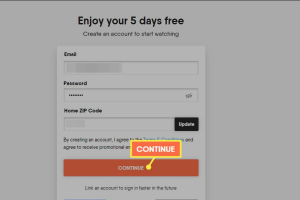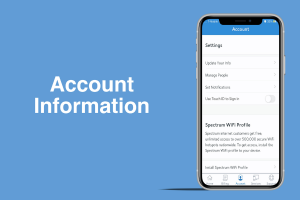How to Connect Netflix on Roku: A Comprehensive Guide
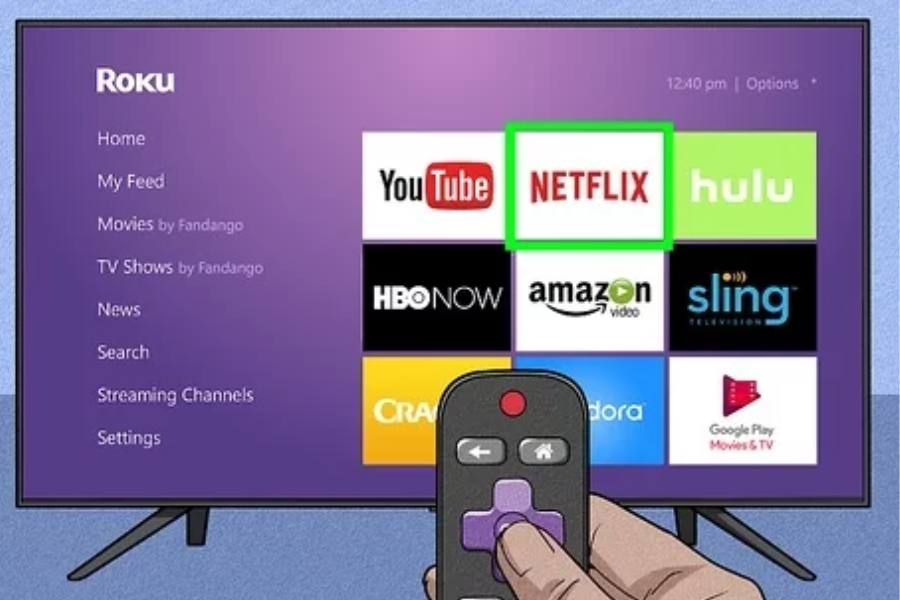
connect netflix on roku
My Geek Score : In today’s digital age, streaming services have become immensely popular, with Netflix leading the way. Roku, a versatile media streaming device, allows users to access a wide range of streaming platforms, including Netflix. If you’re wondering how to connect Netflix on Roku and enhance your entertainment experience, this comprehensive guide will provide you with step-by-step instructions to get started.
Setting Up Your Roku Device
To begin enjoying Netflix on Roku, you must first set up your Roku device. Follow these simple steps:
Unpack and Connect: Unbox your Roku device and connect it to your TV using an HDMI cable. Ensure that your TV is turned on and set to the appropriate input source.
Power Up: Connect the power adapter to your Roku device and plug it into a power outlet. Turn on your Roku device by pressing the power button.
Select Language: Choose your preferred language from the options displayed on the screen.
Connect to Wi-Fi: Roku requires an internet connection to access Netflix and other streaming services. Select your Wi-Fi network from the available options and enter your password when prompted.
Adding Netflix Channel
Once your Roku device is set up and connected to the internet, you can proceed to add the Netflix channel:
Navigate to the Roku Home Screen: Press the Home button on your Roku remote to access the Home screen.
Select Streaming Channels: Scroll through the options and select “Streaming Channels” to open the Roku Channel Store.
Find Netflix: In the Channel Store, locate the search option and type “Netflix” using the on-screen keyboard.
Install Netflix: Select the Netflix channel from the search results and click “Add Channel” to install it on your Roku device.
Activating Netflix on Roku
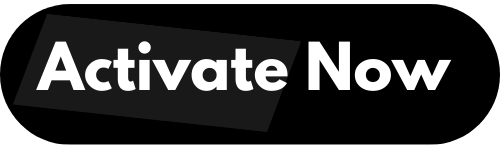
After adding the Netflix channel, you need to activate it to start streaming your favorite shows and movies:
Launch Netflix: Return to the Roku Home Screen and navigate to the Netflix channel using the arrow keys on your remote. Press the OK button to launch the channel.
Sign in to Netflix: If you already have a Netflix account, sign in using your email address and password. If you’re a new user, select “Sign up” to create a new account.
Enter the Activation Code: A unique activation code will appear on your TV screen. Using a computer or mobile device, visit netflix.com/activate and enter the code to link your Netflix account with your Roku device.
Start Streaming: Once the activation process is complete, you’re ready to explore Netflix’s vast library of content on your Roku device. Enjoy your favorite movies, TV series, documentaries, and more!
Troubleshooting Tips
While connecting Netflix on Roku is a straightforward process, you may encounter occasional issues. Here are some troubleshooting tips to help you resolve common problems:
Check Network Connection: Ensure that your Roku device is connected to a stable internet connection. Restart your router if needed and verify that other internet-connected devices are functioning properly.
Restart Roku: If you experience glitches or slow performance, try restarting your Roku device. Navigate to “Settings” on the Roku Home Screen, select “System,” and choose “System Restart.”
Update Roku and Netflix: Keeping your Roku device and Netflix channel up to date is crucial for optimal performance. Go to “Settings,” select “System,” and choose “System Update” to check for available updates.
Clear Cache and Cookies: In some cases, clearing the cache and cookies on your Roku device can resolve playback issues. Navigate to “Settings,” select “System,” choose “Advanced System Settings,” and click on “Clear cache” and “Clear cookies.”
Conclusion
Connecting Netflix on Roku opens up a world of entertainment possibilities. By following the steps outlined in this guide, you can seamlessly enjoy your favorite Netflix content on your Roku device. Remember to ensure a stable internet connection, keep your Roku and Netflix updated, and troubleshoot any potential issues. Now, grab some popcorn, sit back, and immerse yourself in the vast array of movies and TV shows available on Netflix through Roku!