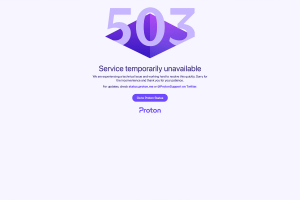Netflix Error Code UI-800-3: What It Is & How To Fix It
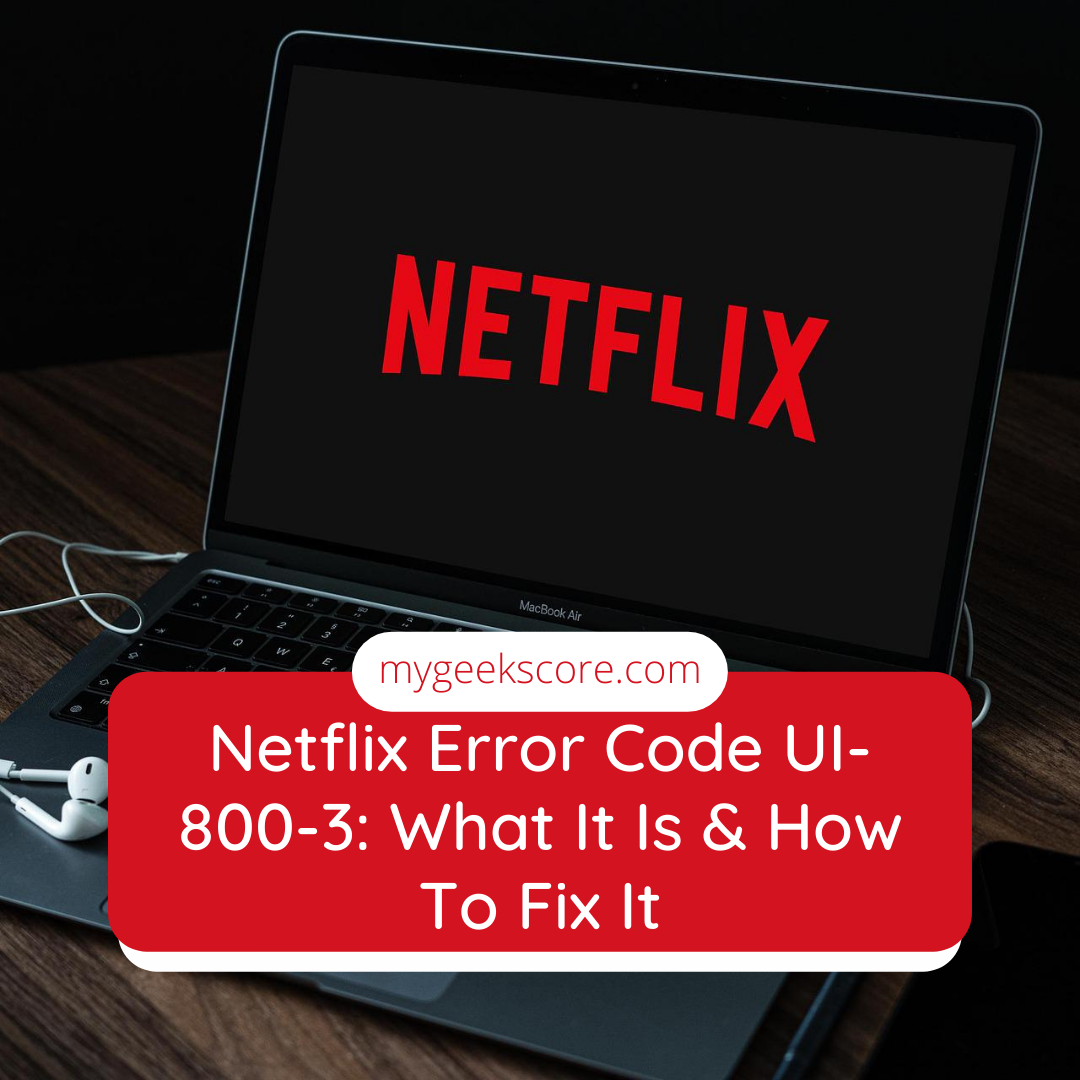
Netflix crashing is getting quite common now a days. With the crash, you are going to get notified on the screen with ‘Netflix encountered an error. Retrying in “x” seconds. Code: ui-800-3’.
What is Netflix error code UI-800-3
This error specifies to serve errors like shutting down of your device, clearing the Netflix app cache data and reinstalling the Netflix.
Mostly this kind of error signifies the problem with the Netflix app of the device. The cached data is stored by the app and could be corrupted. These problems can be solved just with refreshing the information stored in the device. In fact, this is a common error with smart TVs, gaming consoles, Roku, Amazon Fire TV and with Blu-ray disc players.
How to fix Netflix error code UI-800-3
Here comes some of the best ways to fix the Netflix error code UI-800-3.
- First restart your device
Restarting your device is probably the coolest and fastest way to fix the UI-800-3 error code on Netflix. Just shut down the streaming device, then unplug it for 1-3 minutes and then put on the power back on again.
- Refresh the app data
Now you can also log out as well as log back into Netflix. So refreshing the data stored in the app will clear the Netflix code UI-800-3 error from the device. But if you are unable to log out of the Netflix from the app, then you can sign out through the Netflix account page on the browser.
For the purpose, just follow these steps:-
- First open the account page and select the down arrow next to your profile photo and then select sign out of Netflix.
- Next log back in, reconnect your device and then check if the error UI-800-3 is no more there on your screen.
- Clear the Netflix cache or app data
Now the most important part being clearing the Netflix cache or the app data. This is going to help in fixing some problems like loading or formatting on the app. But it’s must that you should know the clearing of the app data will delete any titles that you have downloaded on your streaming device.
- Press the home button initially.
- Next select settings> applications.
- Select manage installed applications.
- Next, select Netflix.
- Now scroll down and select clear data> clear data and then select clear cache.
- Next unplug the Fire TV from power and then wait for not less than 30 seconds before plugging it back in and then try using the Netflix again.
- Uninstall and then re-install the Netflix
It often happens that a clean and fresh installation is going to resolve the problems with the Netflix app. This comes in handy and often helps when you can’t clear the cache or the app data. So it’s must that you try the removing and reinstalling of the app which will help you fix the Netflix error code UI-800-3.
Above all the processes, the best one can be resetting the device. Resetting the streaming device will reinstate the Netflix app to the default settings that it had in the first time when you downloaded it. So just remove all the apps, and then download the apps again. Then wait until the apps are all downloaded and installed and try using the Netflix again.
You may also like,
How to fix 404 error not-found.
How to play Apple music on Firestick.
Tags: what is netflix error code ui-800-3, how to fix netflix error code ui-800-3.