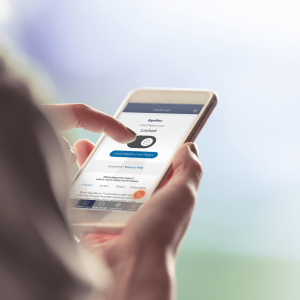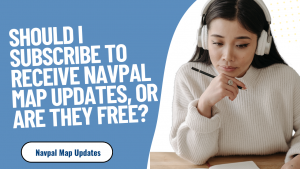How to Login for DD-WRT Routers?

D-WRT is an alternative firmware for Linux-based open-source routers. This firmware guarantees the user a logical configuration for the fastest and most stable operation possible. It significantly improves the signal and the stability of the Wi-Fi networks of the routers, one of the main ballasts of the original firmware.
Use DD-WRT firmware on the router.
A fundamental part of every router is the firmware that we use. It is the operating system that will make the device work correctly. Many of the ones we use in our day-to-day allow us to change the one that comes from the factory for another with new functions and features. The objective is to have greater flexibility and even better performance that is reflected in the improvement of speed and stability of the connection.
The main features of DD-WRT are:
- Supports more than 200 different devices.
- It is fully functional. It has all the functions of all routers.
- Supports the main WLAN standards (802.11a / b / g / n / ac)
- Supports the improvement of frequencies and the use of outdoor wireless networks.
- Integrates server and VPN client.
- Supports VLANs
- Supports Hotspot mode.
- Allows efficient bandwidth management.
As we see in the main features, you can improve the firmware that comes standard with the router in many cases.
DD-WRT is firmware that helps improve router performance. The process of using DD-WRT is similar to rooting an Android smartphone. DD-WRT is an open-source update that provides a high level of control to improve the original firmware. The firmware acts as a mask for the default router to need the default login credentials from DD-WRT>.
This guide shares the process of logging in to your DD-WRT router and also describes user features and joint issues. These routers first appeared in 2005 and have since provided complete protection and control of the network in the hands of users. A web interface is displayed where you can work with this firmware. Let’s dive into it.
Steps to log in to your DD-WRT router
There are two ways to log in. One way is to use the GUI methods that your browser needs, while the other way is called the Telnet method, which requires you to enter some commands.
Method 1: GUI or web interface method
For DD-WRT routers, you need to enter the router’s default IP address to start the process, just as you log in to a regular router.
Step 1: Open your web browser
Step 2: Enter the router’s default IP address 192.168.1.1 in the URL
Step 3: You will be prompted to enter your username and password
DD-WRT router default username: root
DD-WRT router default password: admin
Step 4: Enter the default gateway where you can configure the settings accordingly
Method 2: Telnet method
This method requires access to the router command using telnet and SSH (Secure Shell) commands.
- Step 1: Open a command prompt. Enter the “cmd” in the Windows search bar.
- Step 2: Enter the command “telnet” in the box
- Step 3: You will need to enter your login details (username and password) in the following
- boxes. Enter “root” as the administrator and “admin” as the password
- Step 4: You should now be able to access the DD-WRT router’s default gateway.
Safe DD-WRT router
We always recommend that you configure the following changes to protect your router:
Change the default SSID
Change the default username and password
Set the encryption setting to WPA2-PSK->
Update the firmware
It has its username and password. Installing DD-WRT clears the current router username and password and replaces it with DD-WRT de. You will need the login information to DD-WRT from the web interface using a web browser or your command line environment using telnet or secure shell application.
By default, username, and password
DD-WRT’s default username is “root” (skip quotes here and everywhere), and its default password is “admin.”
Hard reset
Perform a hard reset DD-WRT to its defaults if unable to connect. Resetting also clears your DD-WRT settings. Pressed for 30 seconds, unplug the router without releasing the button, press for 30 seconds, plug in the router without releasing the button, and keep it pressed for 30 seconds before releasing it.