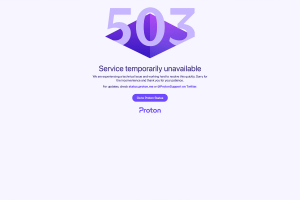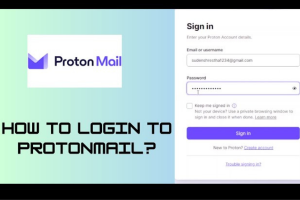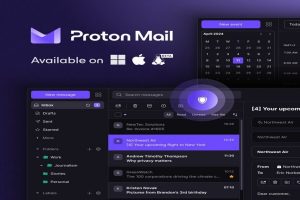Is Acorn TV Free on Roku?: How to Login, Upgrade & Watch TV
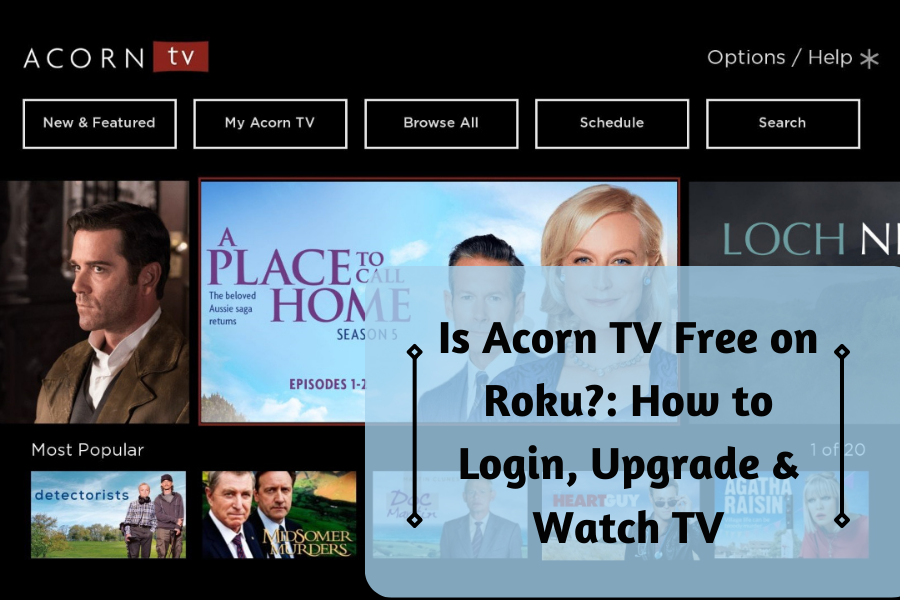
Two popular streaming services for TV shows and movies are Acorn TV and Roku. Unlike Roku, a streaming device that enables users to access a variety of streaming services, Acorn TV is a subscription-based streaming service that focuses on British and foreign television shows. Given the popularity of both services, a lot of users might be curious to find out if Acorn TV is cost-free on Roku. This article covers the price of using Acorn TV on Roku, whether it is free, how to sign in, and how to upgrade your subscription.
Is Acorn TV free on Roku?
By paying a monthly or yearly subscription fee in addition to the cost of viewing its content, you can gain access to Acorn TV’s premium subscription-based streaming service. New users of Acorn TV can sign up for a free trial, but this offer is not valid on Roku. This suggests that in order for users to access the vast collection of British and foreign television programs on Acorn TV, subscription is necessary.
Affordable subscription plans from Acorn TV give users access to exclusive content that isn’t offered by other streaming services. New users of the service are given a seven-day free trial. Thanks to its subscription-based business model, Acorn TV is able to provide premium streaming, original content, and unrestricted access to popular British television programs.
How to Login to Acorn TV through Roku
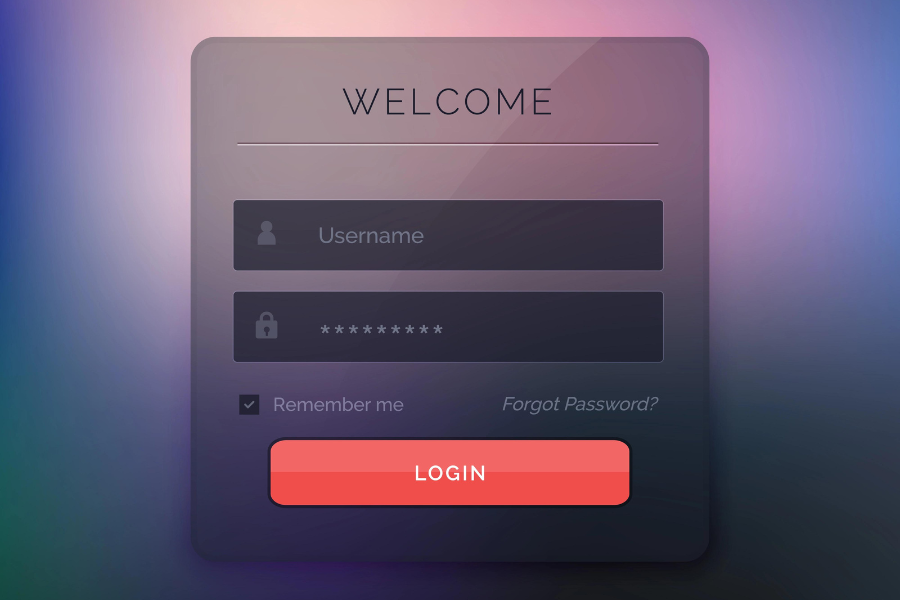
Acorn TV sign-in on a Roku device is a quick and simple procedure that only requires a few simple steps. A step-by-step manual to help you get started is provided below:
Step 1: Install the Acorn TV app on your Roku device. Downloading the Acorn TV app is the first step in logging into Acorn TV using a Roku device. To do this, look for Acorn TV in the Roku Channel Store. After discovering the app, click “Add Channel” to download it to your device.
Step 2: Launch the Acorn TV app and choose “Login.” Open the Acorn TV app on your Roku device after downloading. A prompt requesting that you sign into your Acorn TV account will appear. To continue, select “Login.”
Step 3: Enter your Acorn TV login information. To log into your account, enter your Acorn TV email address and password. By following the instructions on the screen, you can reset your password if you’ve forgotten it.
Step 4: Launch Acorn TV on your Roku. You can browse and watch your preferred British and foreign TV shows after signing into your Acorn TV account on Roku.
Common Issues and Solutions
Several things can be tried if you’re having trouble logging in to Acorn TV on Roku.
- Check first to make sure your Acorn TV account’s email address and password are both correct.
- Use the “Forgot Password” option on the sign-in screen to change your password. If you still experience issues logging in,
- Try restarting your Roku player or removing and installing the Acorn TV app again.
Get more assistance from Acorn TV support if none of these fixes are successful in fixing the problem.
How to upgrade Acorn TV on Roku

Roku subscription upgrades for Acorn TV are quick and simple to complete. The following steps must be followed in order to modify your subscription plan, switch your payment method, or cancel your subscription:
Step 1: Log on to your Roku or Acorn TV. You must first sign in to your account on the Acorn TV app in order to upgrade your Acorn TV subscription on Roku. To log into your account, adhere to the instructions in the previous section.
Step 2: Go to the account settings. Navigate to your account settings after logging in. On the Acorn TV app for Roku, select the gear icon in the top right corner to access it.
Step 3: Choose “Manage Subscription”. To manage your subscriptions, go to your account settings and choose that option. The following screen allows you to view and manage the specifics of your subscription.
Step 4: You can upgrade your subscription. You can switch your subscription to a more expensive plan from the “Manage Subscription” screen. Follow the on-screen instructions to finish the process after choosing the plan you want to upgrade to.
Step 5: Update your payment information. From the “Manage Subscription” screen, you can make any necessary changes to your payment information. Follow the on-screen prompts to enter your new payment information after selecting “Update Payment Information.”
Step 6: Terminate your membership. You can revoke your Roku subscription to Acorn TV from the “Manage Subscription” screen. To formally cancel your subscription, choose “Cancel Subscription” and follow the on-screen directions.
Possible advantages of upgrading: You can unlock extra features and content by upgrading your Acorn TV Roku subscription that might not be included in lower-tier packages. You might gain access to premium features like ad-free streaming or first access to new movies by switching to a more expensive plan, for example. You might be able to download content for offline viewing or watch Acorn TV simultaneously on multiple devices if you upgrade your subscription.
Takeaway
Popular subscription streaming service Acorn TV offers top-notch movies and television programs from the UK and other countries. Despite not being free, the service on Roku offers a fair price for its content and a seamless viewing experience. If you enjoy watching British and other foreign television, we recommend giving a try by logging into your Acorn TV account and exploring the vast selection of available content. We’d love to hear from you if you have any inquiries or feedback about using Acorn TV on Roku.
You may also like,
How to Install Peacock on Smart TV and Stream Your Favorite Shows.
Get Help with Fubo TV App Not working Issues.
How to Activate and Stream Twitch on Xbox One or Series S/X.