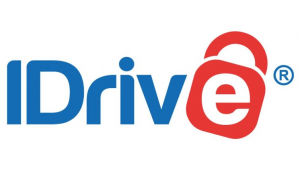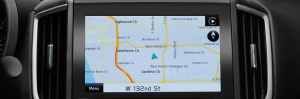How to Fix Magellan GPS Not Working (7 Fixes)

Have you ever been in the middle of a long drive only to find out that your Magellan GPS isn’t working? Whether it’s a firmware issue, power supply issue, or something else entirely, it can be incredibly frustrating.
In this article, we’ll take a look at 7 of the most common reasons why Magellan GPSs stop working and what you can do to fix them. So read on to find out how to get your Magellan GPS back up and running again!
1) Check the power source
When it comes to Magellan GPS, one of the most common issues is that it does not work because of power source problems. The first thing you should do if your Magellan GPS is not working is to check the power source. Make sure the power cord is securely connected to both the device and the power outlet. Also, check the battery level, as sometimes it can be too low to keep the device running. If you’re using an AC adapter, make sure it’s compatible with your device. If all of these things check out and your Magellan GPS still isn’t working, then it’s time to move on to the next step.
2) Check the satellite signal
If your Magellan GPS fails to work, the first step is to confirm your signal. This can be done by accessing the signal strength meter on the GPS device’s display. If you can’t get a signal, then your best option may be to relocate to another spot with better reception or to power cycle the device. You can reset the device by switching it off and then on.
When the signal is still low after trying a device reset, you may need to wait a few minutes for the satellites to get in a better position. Alternatively, you can try moving to a different place with a better signal. Find an open area and avoid getting close to objects, buildings, and trees that might affect reception.
After you confirm that the signal is strong, go ahead and try troubleshooting other potential problems with your GPS.
Read More :
How To Update Xgody GPS Navigation ?
3) Check for software updates
If your Magellan GPS isn’t working correctly, it’s possible that a software update could be the solution. It’s important to make sure your device has the latest software installed for optimal performance and improved accuracy. The process for updating your device depends on the model and the version of the software it is running.
If you have a newer model, such as the Magellan RoadMate 9250T-LMB or the Magellan eXplorist 610, you can update your device directly through the unit itself by going to the Menu option, then “Settings”, then “System Update”. You will then be asked to select either Wi-Fi or PC USB Connection to update the device.
For older models, such as the Magellan RoadMate 9165T-LM, you will need to connect your device to a computer using a USB cable and use the provided software, such as MapInstall, to update the device. Once you connect your device to your computer, a prompt should appear with instructions on how to update the software.
It’s important to keep your Magellan GPS updated to ensure optimal performance and accuracy when using your device. If your device is still not functioning properly after checking for updates, consider trying some of the other solutions listed in this article.
4) Check your maps
If your Magellan GPS is not working, one potential problem could be your maps. To check this, turn on your Magellan GPS and open the map view. Does the map display correctly? If not, then you may need to update or install new maps.
To update your maps, open the Magellan Content Manager application, select “My Maps”, and then click “Update Maps”. This will check for any available updates and allow you to download them. You can also purchase additional maps through the Content Manager, if needed.
If the maps are not displaying correctly, even after updating them, you may need to uninstall and reinstall them. To do so, open the Content Manager and select “My Maps”. From there, select the map that you would like to uninstall and click “Uninstall Map”. Then, click “Install Map” and follow the instructions to install the map again. Once finished, restart your Magellan GPS to see if this solves the issue.
5) Check the routing options
If you’re having trouble getting your Magellan GPS to work, it could be due to the routing options set on the device. Your Magellan GPS should have the ability to adjust its route calculation based on preferences such as avoiding highways, using a faster route, or taking the shortest distance. Check the routing options and make sure they are correctly set for your needs.
To check the routing options, first power on your Magellan GPS device and enter the menu. Select the “Preferences” option and then select “Routing.” On the routing page, you will see different route options such as fastest time, shortest distance, avoid highways, and more. Make sure these settings are correct for your desired route and save your changes.
If the routing options were not the source of your GPS troubles, you may need to try some of the other steps outlined in this article.
6) Check for interference
Interference can be the cause of your Magellan GPS not working properly. In this case, you should check to make sure that your Magellan GPS isn’t being blocked by something. Potential causes of interference include radio signals, cell phone towers, and even your car’s internal electronic systems.
To check for interference, you will need to bring your Magellan GPS outdoors and away from any nearby buildings or other structures. If possible, try to find a spot that is away from any cellular towers and other sources of radio signals. Once you have found a spot, turn on your Magellan GPS and see if it works.
If the problem persists, then you may need to consider using an external antenna or amplifier to help boost the signal. This can be a great option for those who frequently travel in areas with poor satellite coverage.
If all else fails, then it might be worth considering replacing your Magellan GPS with a newer model. This way, you will get the most up-to-date technology and be able to take advantage of any new features that could be preventing your GPS from working correctly.
7) Try a different GPS
If all else fails, the best solution might be to switch to a different GPS system. If your Magellan GPS is not working, it could be due to hardware or software issues that you can’t solve. A new GPS system may provide a better experience and have more features than your current one.
When choosing a different GPS, look for ones that offer a wide range of features such as real-time traffic updates, turn-by-turn directions, and accurate maps. Also consider the battery life, ease of use, and overall user experience when comparing models. Finally, if you’re comfortable with technology, look into buying a GPS device that can be connected to your computer or smartphone. This will make sure that you’re always up to date with the latest features and maps.
If you’ve tried all of the above steps and your Magellan GPS still isn’t working, it’s time to invest in a new GPS system. With the right model, you’ll be able to get back on the road with no trouble.
You may also like,
3 Easy Ways to Update Your Cardo Packtalk Bold Firmware.
How To Update Toyota Navigation Maps.
TomTom My Drive Connect Problems? Here’s the Fix!
New Year, New Maps: 4 Easy Ways to Update Your GPS for 2023.