How to Fix Windscribe Not Connecting or Working on Android
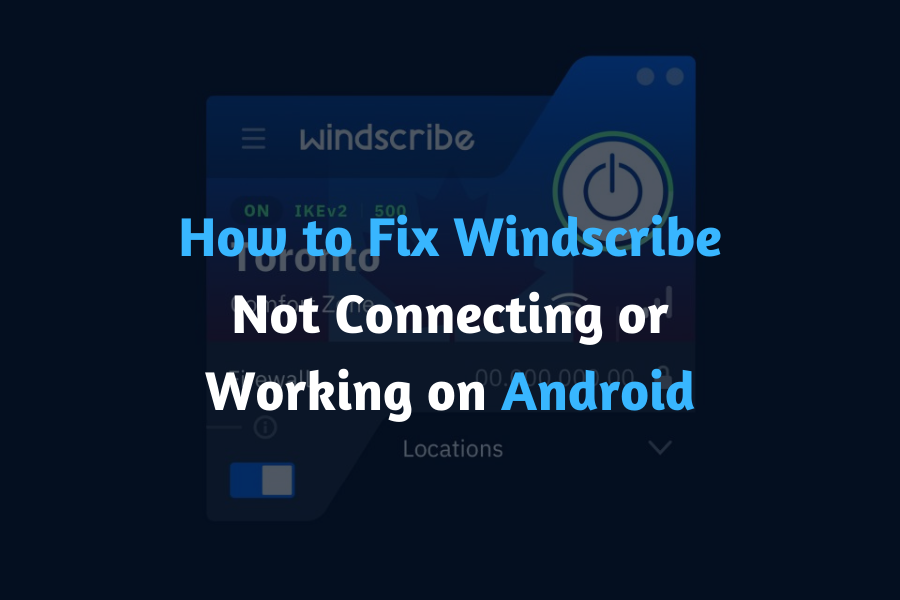
Popular VPN provider Windscribe VPN enables users to encrypt their internet connection and surf the web safely and secretly. Users may access prohibited websites, safeguard their online privacy, and get around geo-restrictions by using Windscribe.
But other users have complained that they can’t get their Android smartphones to connect to Windscribe. This issue might be aggravating because it inhibits customers from taking full advantage of the VPN service.
In this article, we’ll look at potential causes for Windscribe’s connectivity issues on Android smartphones and offer solutions that customers can try.
Troubleshooting Steps
A. Check Internet Connection
A shaky or unreliable internet connection is one of the most frequent causes of Windscribe not connecting on an Android device. Make sure your device is linked to a reliable internet source before moving on to the next step of the troubleshooting process. You may test the speed of your internet connection by visiting a website.
B. Check Login Credentials
Wrong login credentials are yet another potential cause of Windscribe not connecting on an Android smartphone. Verify that you entered the right email address and password for your Windscribe account. Verify that no characters were typed incorrectly or misspelt.
C. Verify whether Windscribe is Blocked
VPNs, like Windscribe, may be blocked by some networks. This may make it impossible for the VPN to connect. Try connecting to a different network or getting in touch with your network administrator to find out if VPNs are permitted if you think Windscribe is being blocked on your network.
D. Verify App Settings
Verify that the Windscribe app’s automatic connection setting is enabled and that the right location is chosen. Check the connection choices in the app’s settings.
E. Update the Windscribe App
Ensure that the Windscribe app is updated and installed on your Android smartphone. Updates can be checked for on the Google Play Store. Any flaws or compatibility problems that might be keeping the app from connecting can be resolved by updating it.
F. Uninstall and reinstall Windscribe app
Try uninstalling and reinstalling the Windscribe app if none of the previous procedures worked. This can assist in removing any cached information or damaged files that might be the root of the connection problems. Make a backup of your account data and subscription before deleting.
If you’ve tried all the troubleshooting techniques and are still having problems with Windscribe not connecting on your Android device. You can get assistance from the Windscribe support staff to troubleshoot and fix any connection problems you may be having.
III. Common Causes of Disconnection
A. Weak Internet Connection
A poor or unstable internet connection is one of the most frequent reasons why Windscribe disconnects from Android devices. The VPN may disconnect or not connect at all if a poor internet connection prevents it from creating a secure connection with the Windscribe server. You can check your internet connection by visiting a website or using a speed test to see if this is the issue. Try joining a different Wi-Fi network or switching to cellular data if the connection is shaky.
B. Incorrect Login Credentials
Incorrect login credentials are another frequent reason for Windscribe disconnections on Android devices. The VPN won’t be able to connect if you’ve entered the wrong email address or password for your Windscribe account. Make sure you entered the correct login information by checking it twice. Verify that no characters were typed incorrectly or misspelt.
C. VPNs blocked by network administrator
VPNs like Windscribe may be blocked by some networks. This may make it impossible for the VPN to connect. Try connecting to a different network or getting in touch with your network administrator to find out if VPNs are permitted if you think Windscribe is being blocked on your network. In some cases, if you use a VPN at work or school, the connection may be blocked.
D. Wrong App Settings
Wrong app settings may also make it impossible for Windscribe to connect to an Android device. Ensure that the appropriate location is selected and that the Windscribe app is set to connect automatically. Check the connection options in the app’s settings. Make sure that none of the settings that might be preventing the VPN from connecting have been unintentionally enabled.
E. Outdated App Version
The VPN may also disconnect or fail to connect altogether if the Windscribe app is using an outdated version. Make sure the Windscribe app is installed on your Android device with the most recent update. Updates can be checked for in the Google Play Store. Any bugs or compatibility problems that might be preventing the app from connecting can be resolved by updating it. To maintain smooth operation, it’s crucial to update the app frequently.
When Windscribe won’t connect on your Android device, you can quickly find the issue and fix it by being aware of these typical reasons for disconnections.
IV. Advanced Solutions
A. Flush DNS and Renew DHCP Lease
On your Android device, flushing the DNS cache and renewing the DHCP lease can help fix connection problems with Windscribe VPN. You can search for “DNS” or “network settings” in your device’s settings to clear the DNS cache. You can then flush the DNS cache from there. You must go to your device’s Wi-Fi connection settings and “forget the network” in order to renew the DHCP lease. The network will then be reconnected, which will renew the DHCP lease.
B. Look for Conflicting VPNs or Proxies
If you’re using several VPNs or proxies, one of them might be in conflict with Windscribe and preventing you from connecting. Before connecting to Windscribe, try turning off any other VPNs or proxies that are currently active on your computer. By doing this, you can ensure that Windscribe is the only VPN that is active on your device and avoid conflicts.
C. Check for Connectivity Issues on Your Device
Checking for connectivity issues on your device is another sophisticated solution. This can involve things like incorrect network configurations, hardware problems, or firmware issues with the device. You can restart your device, look for updates, or get support from the device’s manufacturer to check for connectivity issues.
It’s crucial to remember that these technical solutions are only appropriate in situations where the typical causes and troubleshooting techniques have failed to resolve the issue. These solutions should be used cautiously and may call for more technical knowledge. Before attempting these fixes, it is always advised to get in touch with the Windscribe support staff for the most recent information on issues and solutions.
You may also like,
The Security of 1Password YubiKey: An In-Depth Look.
What is Dashlane Password manager, Is Dashlane password manager free?





