Why Cox Contour HDMI Not Working? Here’s the Fix!
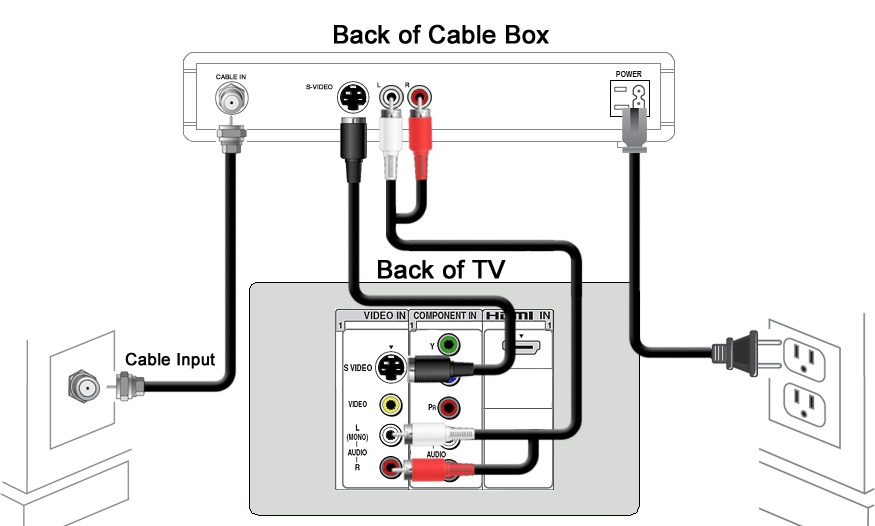
Paid Guest Post: Why Cox Contour HDMI Not Working? Here’s the Fix!
If you are experiencing a problem with your Cox Contour HDMI not working, you have come to the right place. This article will explain the potential causes of this issue and provide you with a few solutions to get your Cox Contour HDMI working again. We will go over some common troubleshooting techniques, as well as provide tips on how to prevent this problem from occurring in the future. So read on and learn why your Cox Contour HDMI is not working and how to fix it!
Check All Cables and Connections
If your Cox Contour HDMI is not working, the first thing you should do is check all of your cables and connections. Make sure your TV is securely connected to your Cox Contour box via an HDMI cable and that the cable is plugged in all the way. You should also check any other cables or components connected to the TV and make sure they are plugged in properly. Last but not least, make sure that each of your gadgets is turned on and that the power cords are securely plugged into the socket. You might need to try an alternative solution if the problem persists after you have double-checked all of your wires and connections.
How do I connect my Cox remote to my Samsung TV?
Restart All Devices
If all of your cables and connections are properly connected, the next step is to restart all of your devices. Turn off your Cox Contour set-top box, television, and any other HDMI-connected devices. Unplug them from their power sources for at least 30 seconds before plugging them back in. Give each device enough time to fully restart before turning on the next one. Once all of your devices have been turned on, try connecting the HDMI cable again. If you still can’t get a picture, try a different HDMI port or move on to the next troubleshooting step.
Try a Different HDMI Port
If you’re having trouble getting your Cox Contour service to work properly with your HDMI connection, the first thing you should do is to try a different HDMI port. It’s possible that the current port you’re using has a faulty connection, or is not compatible with your Cox Contour service.
First, make sure to unplug any cables connected to your TV before attempting to switch ports. Then, carefully disconnect the HDMI cable from your current port and plug it into a different one. If your TV has multiple HDMI ports available, try switching it around and testing out each one.
Once the cable is securely connected, turn on your TV and Cox Contour box. You should see your Cox Contour programming displayed on your screen if the new port is working correctly.
If you’ve tried all of the available ports but still can’t get your Cox Contour to display correctly, then you may need to contact Cox support for further help. They can provide you with more detailed troubleshooting steps to try to get your Cox Contour service working again.
Update Your TV’s Firmware
If all else fails, you may need to update your TV’s firmware. If your TV’s firmware is out of date, it could be causing the HDMI port to malfunction. Firmware updates can help fix compatibility issues between devices, so if the HDMI port on your TV isn’t working properly, try updating the firmware.
How to Update Your TV’s Firmware:
- Check your TV’s manufacturer website to see if there are any firmware updates available for your specific model.
- Download and install any available firmware updates onto a USB flash drive.
- Insert the USB flash drive into one of the USB ports on your TV.
- Access the settings menu on your TV and locate the “Firmware Update” option.
- Select the USB flash drive from the list of available storage devices and select “Install” to start the update process.
- Follow any on-screen instructions to complete the update process.
- Once the update is finished, remove the USB flash drive and restart your TV.
By updating your TV’s firmware, you may be able to resolve any compatibility issues that were causing your Cox Contour HDMI not to work properly. After updating, check to make sure that your Cox Contour connection is now working as expected.
Contact Cox Support
If you have any problem with the Cox connection or other services of Cox We offer the best customer service, You can contact the customer support team either by phone or email and are guaranteed a response within 24 hours. Furthermore, the customer support team is available 24/7 for any urgent matters that require immediate attention. Our goal is to ensure that customers get the help they need in a timely and professional manner. We offers a range of Cox Support services including technical support, billing assistance, and account management.
Tags : cox contour HDMI not working,cox counter, Cox Support, Cox Customer Support, Cox Customer Service.








