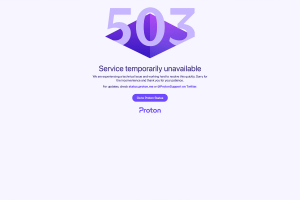Get Help with Fubo TV App Not working Issues

Fubo TV is a streaming service that offers live sports, news, and entertainment programming. However, like any technology, the Fubo TV app can sometimes experience issues and stop working properly. This can cause frustration for users who depend on the app for their entertainment. In this article, we will get to know about the most common issues Fubo TV App Not working and how to troubleshoot them and get back to enjoying your favorite content on Fubo TV.
Here are some steps you can follow to check your internet connection and improve its performance:
Check your internet connection
As a streaming service, the Fubo TV app relies on a strong and stable internet connection to provide seamless and uninterrupted content. One of the most common reasons for the Fubo TV app not working is a weak or unstable internet connection. Before trying any other troubleshooting steps, it is important to check your internet connection and make sure it is strong and stable
- Restart your modem and router: This can help clear any temporary connection issues and improve the performance of your internet connection.
- Check your network settings: Make sure that your network settings are configured correctly, and that your device is connected to the correct network.
- Disable any VPN or proxy: These can sometimes interfere with the performance of your internet connection, causing issues with the Fubo TV app.
- Test your internet speed: Use a speed test tool to check the speed and performance of your internet connection. If your connection is slow or unstable, you may need to contact your internet service provider for further assistance.
By following these steps, you can ensure that your internet connection is working properly and minimize the risk of issues with the Fubo TV app.
Update the app
Updating the Fubo TV app to the latest version can help resolve any bugs or compatibility issues that may be causing the app to not work properly. Here are the steps to update the Fubo TV app - Check for updates: On your device, go to the app store and check for any available updates for the Fubo TV app.
- Download the update: If an update is available, tap the “Update” button to download and install the latest version of the app.
- Restart the app: After the update is installed, close the Fubo TV app and reopen it to ensure that the new version is properly installed and functioning.
By updating the Fubo TV app, you can take advantage of the latest features and improvements, as well as resolve any existing issues that may be causing the app to not work properly. If the app continues to not work after updating, try some of the other troubleshooting steps or contact Fubo TV support for further assistance.
Restart your device
Sometimes, a simple restart of your device can help resolve issues with the Fubo TV app not working properly. Here are the steps to restart your device:
- Turn off your device: Depending on your device, press and hold the power button until you see the option to “Power Off” or “Restart.”
- Wait for a few seconds: After turning off your device, wait for a few seconds before turning it back on. This can help clear any temporary glitches or issues that may be affecting the performance of the Fubo TV app.
- Turn on your device: Depending on your device, press and hold the power button to turn it back on.
- Launch the Fubo TV app: After your device has restarted, launch the Fubo TV app and see if the issue has been resolved.
Delete and reinstall the app
Deleting and reinstalling the Fubo TV app can help resolve any issues with the app not working properly. This process removes the app from your device and reinstalls a fresh copy, which can help clear any bugs or corrupted data that may be affecting the performance of the app. Here are the steps to delete and reinstall the Fubo TV app:
- Delete the app: On your device, go to the app manager or settings and find the Fubo TV app. Tap and hold the app icon until you see the option to delete or uninstall the app. Confirm the deletion process.
- Reinstall the app: After deleting the Fubo TV app, go to the app store on your device and download and install the latest version of the app.
- Launch the app: After the app has been reinstalled, launch the Fubo TV app and see if the issue has been resolved.
Check for updates
Checking for updates is an important step in troubleshooting the Fubo TV app not working properly. Here are the steps to check for updates:
- Open the app store: On your device, go to the app store where you originally downloaded the Fubo TV app.
- Search for the Fubo TV app: In the search bar, type “Fubo TV” and look for the app in the results.
3.Check for updates: Look for the “Update” button next to the Fubo TV app. If an update is available, tap the “Update” button to download and install the latest version of the app.4. - Restart the app: After the update is installed, close the Fubo TV app and reopen it to ensure that the new version is properly installed and functioning.
By checking for updates, you can take advantage of the latest features and improvements, as well as resolve any existing issues that may be causing the app to not work properly. If the app continues to not work after updating, try some of the other troubleshooting steps or contact Fubo TV support for further assistance.
Contact customer support
If none of the troubleshooting steps have resolved the issue with the Fubo TV app not working properly, it may be necessary to contact customer support for further assistance. By contacting Fubo TV customer support, you can get personalized help and guidance to resolve the issue with the app not working properly. The support team will be able to diagnose the problem and provide you with the necessary steps to resolve it.
You may also like,
Fubo TV App: How to Download and Watch on Windows.
FuboTV : The Best Streaming Service for Watching Live Sports, News & Entertainment.