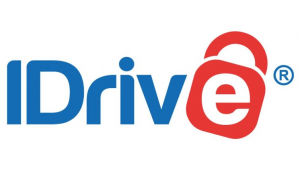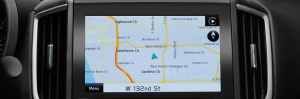How To Save Photos From Google Docs On iPhone & Android
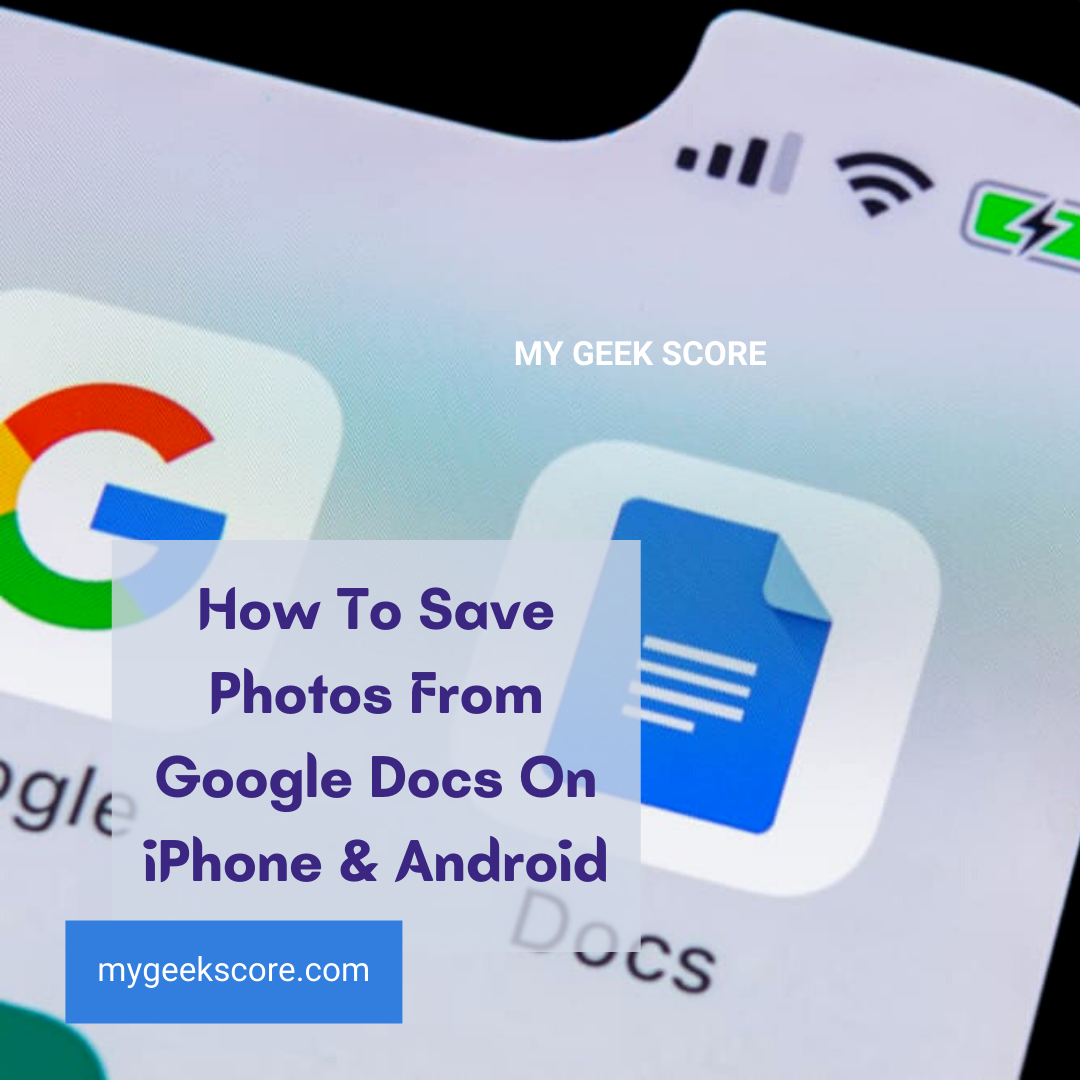
Google stands to be one of the best sites. Now it has marked its difference with solving the problem for how to save photos from Google docs. It’s the power of Google docs that have managed to solve the issue. It bears great collaboration by grabbing images that were uploaded to the document in quite difficult manner.
Now it’s damn easy to download the original photos to the windows 10, mac and even to the Linux computer. It was not possible to download the individual images from goggle docs, and now it’s possible to export them all in just a single click. One need to do it by downloading the Google doc’s document in the form of a zipped web page in the HTML format including other contents that needs to be saved separately.
For this process, just open the Google docs’ document containing the images that is needed to be downloaded. Next from the top of the menu bar, click on the file> download>webpage. Next after sometimes, it’s the Google docs that will export the documents as in form of zip file and then you will need to extract the following using the file explorer or even the achieve utility.
So the above is a common way, now let’s have a look into some more ways for how to save photos from Google docs:
How to save pictures from Google Docs on iPhone
For this the most important things required are Google doc’s app and notes app. So the procedure goes as like:-
- First open the document in the Google docs app. Next long press the image that need to be saved and then release your tip and then select copy.
- Next open the note app and paste the image in the new or even pre-existing note. Then tap and hold a blank space in the note and select paste.
- Then tap on the image and next select the share icon in the bottom left corner with selecting save image.
Now it’s all that you will download the image on your iPhone or even on the iPad. Then you can easily look into the image in the photo app.
You may aslo like, how to type degree symbol on Mac.
How to save photos from Google Docs on Android
As like the iOS one cannot easily save any individual image from the document in the Google doc’s app. All you have to do is just download the images in the document of your device’s storage through the Google drive.
- First open the Google doc’s app, then next tap the menu icon on the document and then select “send a copy”.
- Next select web page and just tap ok.
- Then select drive in the share menu to upload the zipped image file to the Google drive account.
- Next give the document a suitable name and then select the drive folder that you want the file to be saved and then next tap save.
- After completing the uploading process, next locate the file on your drive account and then tap the menu icon and just select download.
- Now open the file in the files app or even on any third party file manager and then extract the images out of the zip file.
Apart from the above two methods you can also use the goggle to provide you with best of working process for saving the images in the goggle docs document or even in the presentation.
You may also like, how to download Instagram reels in iPhone.
Tags: how to save photos from google docs, how to download image from google docs, how to save pictures from google docs on iphone, how to save photos from google docs on android.