How to Fix PC Matic Errors: Step-by-Step Troubleshooting Guide
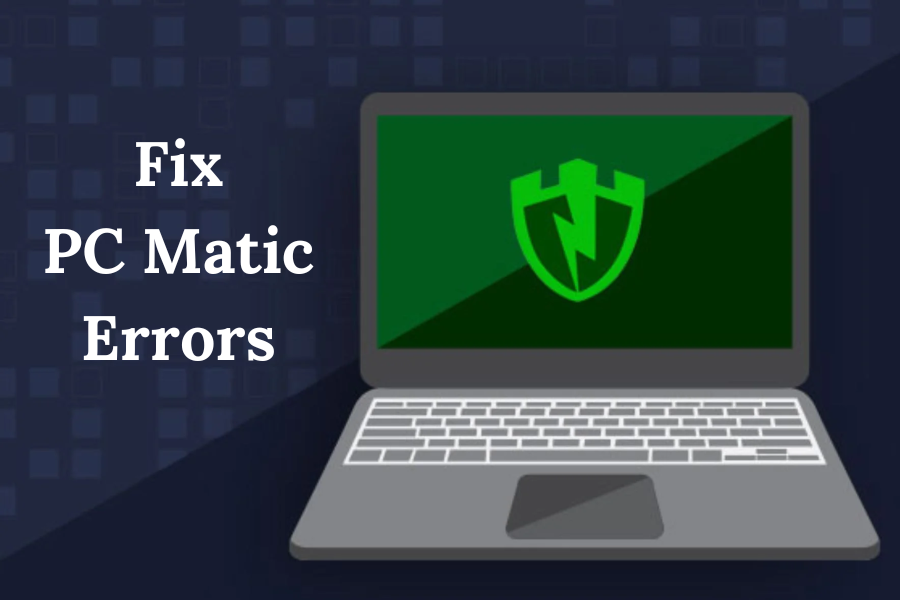
PC-Matic-Errors
PC Matic is a robust antivirus software designed to safeguard your system against malware, viruses, and other online threats. However, like any software, it may encounter errors occasionally. These errors can disrupt your computing experience and compromise your system’s security. In this guide, we’ll walk you through common PC Matic errors and provide detailed solutions to resolve them.
Understanding Common PC Matic Errors
Before diving into troubleshooting, it’s crucial to understand the common errors you might encounter while using PC Matic. These errors can manifest in various forms, including:
- Installation Errors: Occur during the initial setup or installation process.
- Update Failures: Problems encountered while updating PC Matic to the latest version.
- Performance Issues: Sluggish performance or frequent crashes after installing PC Matic.
- Compatibility Problems: Incompatibility with other software or system components.
- Activation Issues: Difficulties activating your PC Matic subscription.
Troubleshooting PC Matic Errors
Installation Errors:
If you encounter errors during the installation of PC Matic, follow these steps to troubleshoot:
- Check System Requirements: Ensure your system meets the minimum requirements for installing PC Matic.
- Disable Antivirus: Temporarily disable any existing antivirus software on your system before installing PC Matic.
- Run Installer as Administrator: Right-click on the PC Matic installer and select “Run as administrator” to avoid permission issues.
- Clear Temporary Files: Delete temporary files and folders on your system before retrying the installation process.
Update Failures:
To address update failures in PC Matic, try the following solutions:
- Check Internet Connection: Ensure you have a stable internet connection to download updates.
- Restart PC: Sometimes, a simple restart can resolve update issues.
- Update Manually: If automatic updates fail, download the latest PC Matic update from the official website and install it manually.
Performance Issues:
If PC Matic is causing performance issues on your system, consider the following troubleshooting steps:
- Optimize Settings: Adjust PC Matic settings to optimize performance based on your system’s specifications.
- Scan for Malware: Run a comprehensive malware scan using PC Matic to identify and remove any threats impacting performance.
- Update Drivers: Ensure all device drivers are up to date to prevent compatibility issues.
Compatibility Issues
To address compatibility issues with PC Matic, follow these steps:
- Check System Compatibility: Verify that your operating system is compatible with the latest version of PC Matic.
- Update Software: Ensure that all third-party software installed on your system is updated to the latest versions.
- Contact Support: If compatibility issues persist, reach out to PC Matic support for assistance and guidance.
Application Crashes
If PC Matic is crashing or freezing frequently, try the following troubleshooting steps:
- Check for Conflicting Software: Identify any conflicting software or applications that might be causing PC Matic to crash.
- Reinstall PC Matic: Uninstall and reinstall PC Matic to resolve any corrupted installation files.
- Update Graphics Drivers: Ensure that your graphics drivers are up-to-date, as outdated drivers can cause application crashes.
Activation Issues:
Encountering problems while activating your PC Matic subscription? Try these solutions:
- Double-Check Credentials: Ensure you’re entering the correct activation key and credentials provided with your PC Matic subscription.
- Contact Support: If activation issues persist, reach out to PC Matic customer support for assistance.
Read Also: Set UP PC Matic On New Computer
Conclusion
In conclusion, encountering errors while using PC Matic is not uncommon, but with the right troubleshooting steps, you can resolve them efficiently. By following the step-by-step guide outlined above, you can tackle installation errors, update failures, performance issues, and activation problems with ease. Remember to stay proactive in maintaining your system’s security by keeping PC Matic updated and performing regular scans for malware. If you encounter persistent issues, don’t hesitate to seek assistance from PC Matic’s dedicated support team. Happy computing!





