How To Download And Update My5 App On Amazon TV Fire Stick
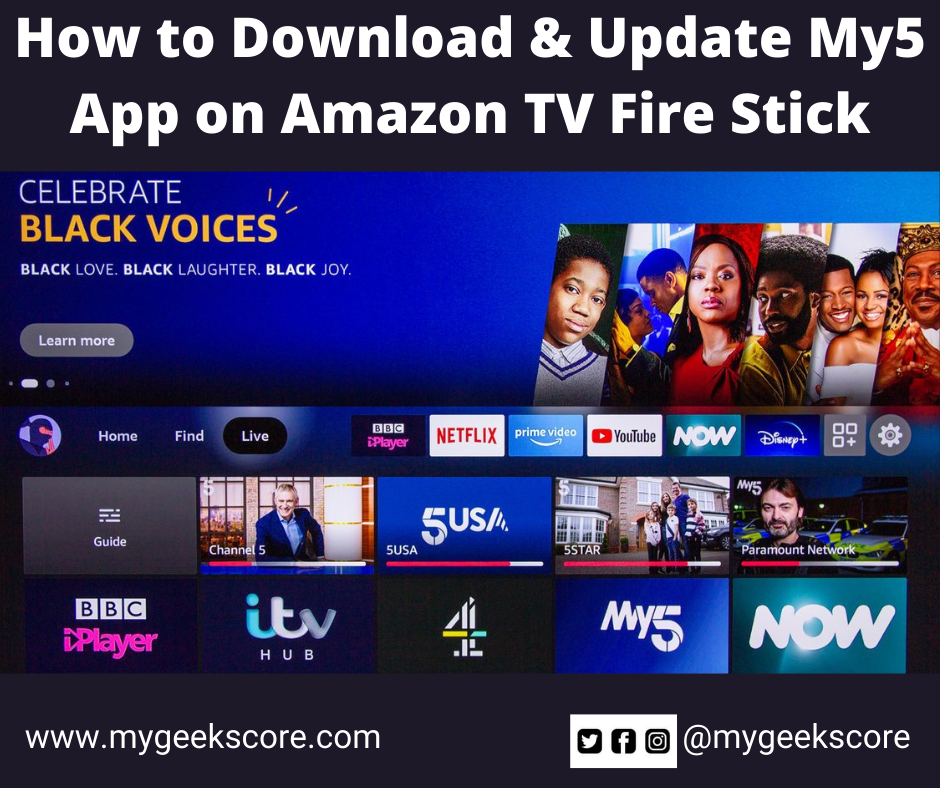
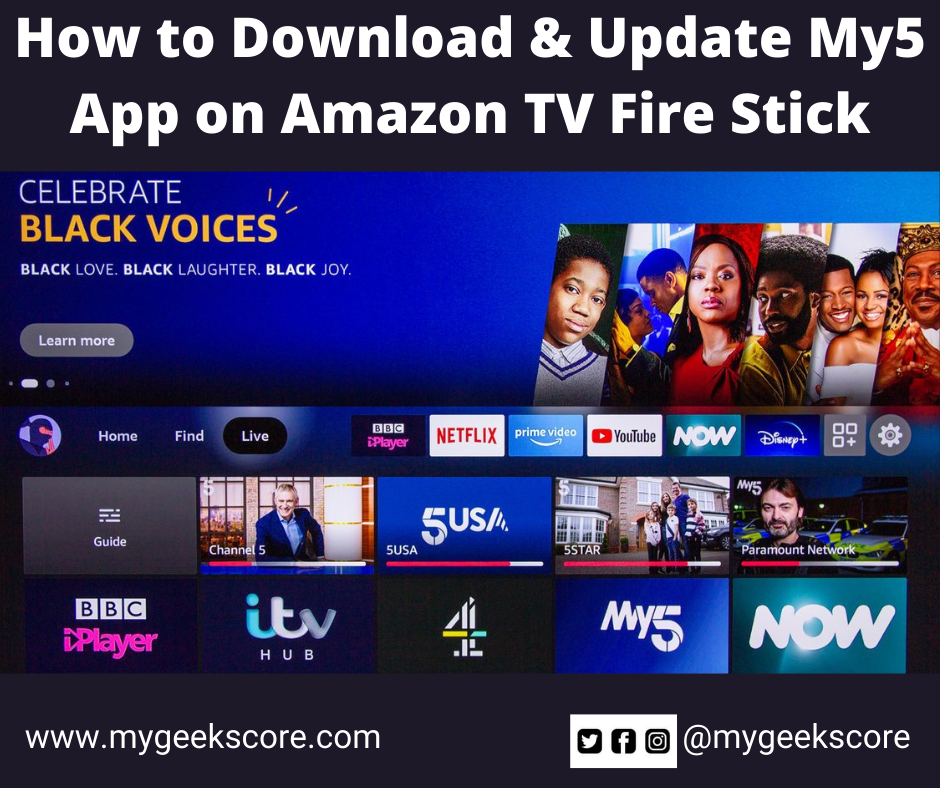
My Geek Score: With Amazon fire stick, you can watch millions of programs over the downloaded apps such as Netflix, My5 & more. But, you must download them on your Fire Stick to access these applications.
The customers always have mixed feelings about downloading the applications like my5 on fire stick because sometimes, the my5 app doesn’t work on a fire stick or asks for updates & the controller feels technologically handicapped.
Don’t stress out. In the following segment, you will have two easiest methods by which you can download the my5app on Fire Stick, i.e., through a voice remote or manually.
Thus, let’s discuss each of them in detail.
Through a Voice Remote
- If your Amazon Fire Stick has a voice remote, then press & hold the microphone icon or Alexa icon button. Later, ask the Amazon virtual assistant “Alexa” to take you to the download page or say the app name you want to download.
- Next, select the download button by pressing the “select button” on your remote.
- Search the apps you wish to see on Amazon Fire Stick.
How to manually download the My5 app on Amazon Fire Stick?
If you don’t have the voice remote, that’s okay because even you can manually download the app by following the below-given navigation’s:
- On the homepage, click on the “find” option. Later click on the down arrow to see the menu.
- If not, you can select the “search” option and type your desired application name there.
- The Fire Stick is brilliant because you don’t have to type the full app name in the search bar. Instead, you order one letter of the same, for example, My5, type ‘M,’ it will recommend all the popular apps, and you can shuffle from the recommendations.
- From the list, select the application of your choice. Just scroll left or right or down if you want to explore more.
- At last, click the download option.
In the following way, you can download the applications category-wise.
You have to switch the “search” option for the category-wise selection by clicking on the “App Store.” There, you will find more than 25 categories from entertainment, business, games, & more.
How much time does it take to download the My5 app on Fire Stick?
The answer is subjective because it depends upon your internet connection. However, if you have bought a new fire stick and installed the app for the first time, it shouldn’t take more than 15 minutes.
How to update the My5 app on Fire Stick?
- Now the applications are installed, you need to update them for new features & ensure they are working correctly.
- Therefore, you’re given step-by-step directions for updating the apps in the next segment.
- Highlight the app you want to edit. Don’t select it.
- Press the button, which has three lines parallel to the ground.
- Check if any update is available by clicking on the “more info” option.
- If yes, then select update.
Suppose you’re a frequent user of Amazon Fire Stick. In that case, you must have noticed that even after regular updates, your fire stick frequently asks you to delete some of the applications, or the downloaded applications don’t work after a specific time.
For example, you type why my5 app is not working on Fire Stick, and you will be served with the below given probable reasons:
- Check your internet connection because to utilize the maximum potential of your fire stick, you must require the internet speed of a minimum 3Mbps for SD (standard definition) and 5 Mbps for HD (high-definition).
- You might want to clear the data & cache of the particular application and later restart the Fire Stick device.
Pro tip:
- On your Fire TV, go to the “settings” option.
- Select the applications by clicking on them.
- In installed applications, look for the application you’re having trouble with.
Select clear cache & the last step is precise data.
3. My5 app server is in maintenance mode, or the application isn’t available. In that case, the only option available to you is waiting! Or you can uninstall and reinstall the My5 application.
Pro tip:
- If my5 app is not responding, then uninstall the app & restart the device. Later, install the My5 app again.
- If the app is unavailable, you must check the app registration, internet connection, older fire stick software (asking for updates), the app server is slow & more.






1 thought on “How To Download And Update My5 App On Amazon TV Fire Stick”