How To Fix My5 Not Working On Amazon TV Fire Stick
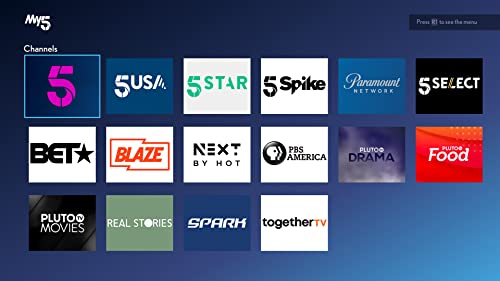
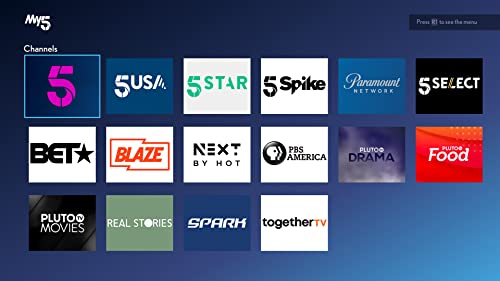
My Geek Score: My5 is a popular free-to-air television network available in the UK and is operated by Channel 5. This network has a free app called My5 TV, available for download on all major streaming devices.
Being free and having an extensive archive of shows and thrills makes the My5 TV app stand out and why they have good viewing numbers. The Amazon Fire TV Stick allows users to stream content using this app, but the experience isn’t what it was a couple of months ago.
The My5 TV app on the Amazon Fire TV Stick has been dealing with the poor, poor sound quality for quite some time.
The Amazon Fire TV Stick is an online streaming device to watch thousands of movies. You can also watch TV shows and even listen to your favorite music streaming service. The best bet to fix My5 not working on Amazon Fire TV Stick is to update it to the latest version of the app.
Reasons Why is My5 Not Working On Firestick TV Device: If your my5 app is not working on firestick tv device, then see the as possible reasons due to your my 5 is not working on firestick.
1. First of all guys you need to check your app maybe it has been crashed
2. The second reason could be that your app is not load on your firestick tv device.
Now what you have to so that your my5 is working properly on firestick tv. Let it know how.
a. Very first you need to clear your app cache as well as data.
b. Later on you need to uninstall the app & reinstall it again.
c. After doing this now you need to restart your firestick TV. And then you take action with press & hold Play/Pause buttons at the same time, for 10 seconds. Still it is not working, then you need to concern with firestick tv experts or customer care which one is better help you.
How to download My5 App on Amazon Fire TV Stick
To download My5 on Amazon Fire TV Stick go to the Apps section on the home screen. Then scroll through the available apps and select My5 when you find the one you want. The apps are listed in different categories, making it easy to find what you’re looking for.
Note: To download the apps, the Fire TV Stick must be connected to the Internet. Your device will not be able to download anything until it is connected to the internet.
Turn on the Fire Stick and select Apps from the top menu. You can access the full menu by clicking the up button (above the large circle) on the Fire Stick remote control. Then click the right button (the right side of the big circle) to go to Applications. Finally, tap in the center of the circle to select apps.
If you press the down button on the remote control once, you can search for featured apps, games, and categories. If you press the bottom button twice, you can start searching for featured apps.
If you are not sure about download and want to know more about the app, pressing the middle button will also display a description.
Then select Get or Download. You will see a download button if you have downloaded the app in the past. You will see a Get button if you have not downloaded the app before. Please wait for the download to finish and select Open to start it.
Related Articles:
How to fix My5 Not Working On PC
How to fix My5 Not Working On Laptop






4 thoughts on “How To Fix My5 Not Working On Amazon TV Fire Stick”