3 Ways To Resolve Baidu Wi-Fi Hotspot Error On Windows 10
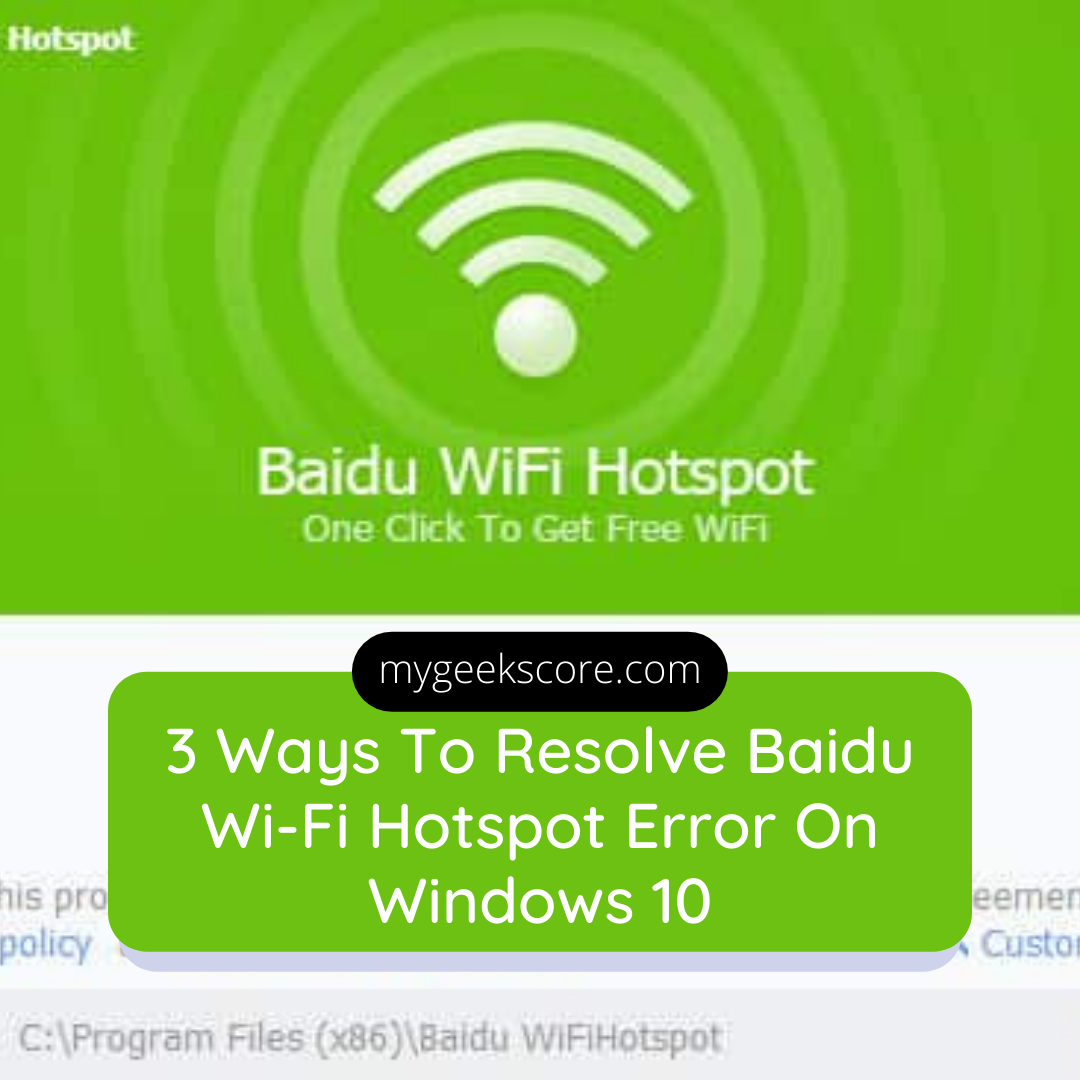
The lightest of tool being discovered that also is handy and allows the system to share the computer network on your mobile or the device is Wi- Fi hotspot. Just you need to setup the app as long as the PC can access the internet and can create Wi Fi network. The baidu Wi Fi is help full with detecting the Wi Fi adapter and then establishing it to the virtual network using default series of setting. But some time user faces issues like Baidu Wi-Fi hotspot error windows 10.
Baidu Wi-Fi hotspot error on windows 10 can be resolved by:
Turning ‘on’ and ‘off’ the airplane mode;
Changing the hotspot band;
Clearning the Wi-Fi settings cache;
But first lets know how to install Baidu Wi-Fi hotspot on your device
Installation of Baidu Wi-Fi hotspot
- First you need to download baidu Wi-Fi hotspot.
- Then click on the very first link to download the Baidu Wi-Fi hotspot on windows 10.
- Once the download is completed then just move to the PC downloads folder. Then double click =>this PC=>click=> download=>click on the baidu Wi-Fi hotspot exe file.
- Now once the installation is asking for permission for the installation of Baidu Wi-Fi hotspot, you need to click on install button and then continue the installation process.
How to resolve Baidu Wi-Fi hotspot error on Windows 10
1. Turn ‘on’ and ‘off’ the airplane mode
If there is trouble with the Baidu like the Baidu Wi-Fi hotspot connected but no internet. Then all you have to do is like turn on and off the airplane mode. Indeed this is the suitable and perfectly working solution for most of the users. The airplane mode just reset the network adapter that receives the mobile signals. The process of on and off action is going to be quick and will help restart the adapter to make the mobile data working. So follow the steps below to get sorted with the problem.
- First pull down the notification drawer.
- Look up for the airplane icon.
- Just tap on the icon to activate the airplane mode and then wait until you see no mobile signals.
- Now tap on the same airplane mode icon and deactivate the offline mode.
This is the first solution and will help in resolving the issue with hotspot connection and no internet access.
You may also like, Baidu antivirus download for windows 10.
2. Change the hotspot band
This is another way in which you can resolve baidu Wi-Fi hotspot error on windows 10. If there is any old device and your hotspot is connected to that, then it may not be possible to use the internet on the older mobile. It’s because the older devices generally use the 2.4 GHz band, while the modern day’s mobiles are available with 5 GHz and 2+ GHz, So first try switching the band and then check the internet status if functioning or not. So first for this go on with;-
- Move to the android setting.
- Click on the hotspot and tethering option.
- Next open the hotspot option and then change the AP band.
If the above doesn’t give satisfying result, then:-
3. Clear the Wi-Fi setting cache
The system collects the cache to store small information. Now the android is also going to collect the system app cache and you just need to delete the cache of Wi Fi application from the android settings. Now this can be a clear issue which is caused due to obsolete cache build up. Just then delete the cache of the Wi Fi setting app and this is absolutely free and don’t need to clear the data. So clearing the data might cause issues with the Wi Fi internet. So then:-
- Move to android settings.
- Next here open the ‘apps and notification’.
- Now under all the apps enable show system apps.
- Here just search for Wi-Fi or the hotspot.
- Then open the app and then click on the storage.
- Here just clear the cache of the wi fi or hotspot setting app.
These are some of the basic ways in which you can resolve Baidu Wi-Fi hotspot error on windows 10.
Follow us on Instagram.
Tags: baidu wi-fi hotspot error windows 10, resolve baidu wi-fi hotspot error on windows 10, baidu wi-fi hotspot connected but no internet.





